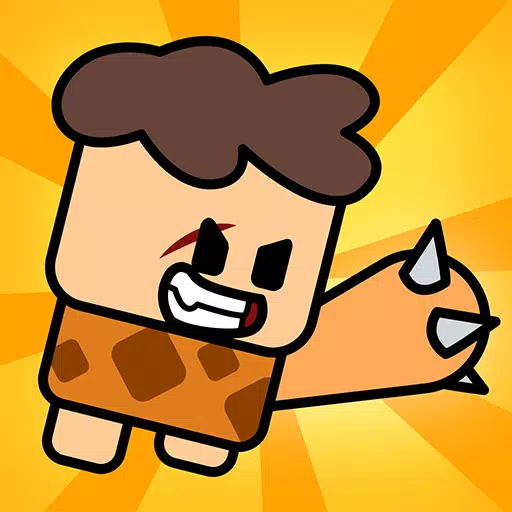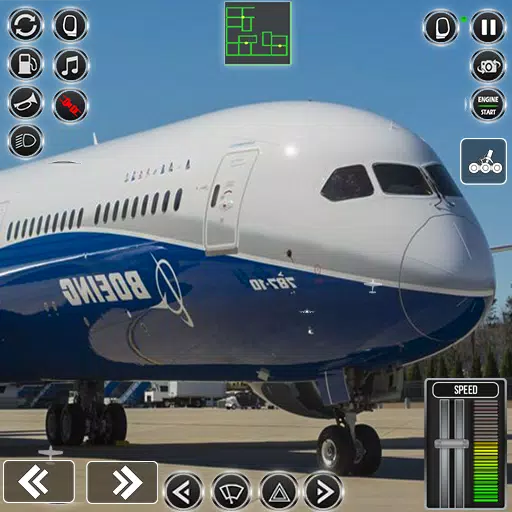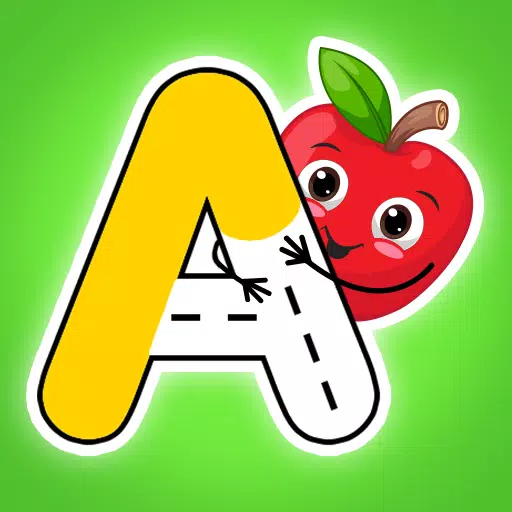Saving Tips for GTA 5 and Online
Quick Links
Grand Theft Auto 5 and GTA Online come equipped with an autosave feature that diligently records your progress as you play. However, it's not always clear when the last autosave occurred, which can be frustrating if you're concerned about losing your progress. To mitigate this, players can take control by manually saving or triggering autosaves. This comprehensive guide will walk you through the steps to save your game in both Grand Theft Auto 5 and GTA Online.
You'll notice an autosave in action when a small, rotating orange circle appears in the bottom-right corner of your screen. While it's easy to overlook, seeing this circle means your progress is being saved automatically.
GTA 5: How to Save
Sleep at a Safehouse
To manually save in GTA 5's Story Mode, head to a Safehouse and sleep in a bed. Safehouses are the primary and secondary homes of the game's protagonists, marked by a white house icon on the map.
Once inside a Safehouse, approach the bed and press the following to initiate sleep and access the Save Game menu:
- Keyboard: E
- Controller: Right on D-Pad
Use the Cell Phone
If you're short on time and can't make it to a Safehouse, you can save quickly using your in-game cell phone. Here's how:
 - Open the cell phone with the up arrow key on a keyboard or up on the controller's d-pad.
- Open the cell phone with the up arrow key on a keyboard or up on the controller's d-pad.
- Tap the cloud icon to access the Save Game menu.
- Confirm the save.
GTA Online: How to Save
In contrast to GTA 5's Story Mode, GTA Online doesn't offer a manual Save Game menu. However, you can still force autosaves to ensure your progress is secured. Here are effective strategies to do so:
Change Outfits/Accessories
One way to trigger an autosave in GTA Online is by changing your outfit or even just an accessory. Follow these steps, and keep an eye out for the spinning orange circle in the bottom-right corner to confirm the save:
- Access the Interaction Menu by pressing M on a keyboard or the touchpad on a controller.
- Choose Appearance.
- Select Accessories and swap an item, or choose to change your Outfit.
- Exit the Interaction menu.
Swap Character Menu
Another method to force an autosave is by visiting the Swap Character menu, regardless of whether you actually switch characters. Here's how to do it:
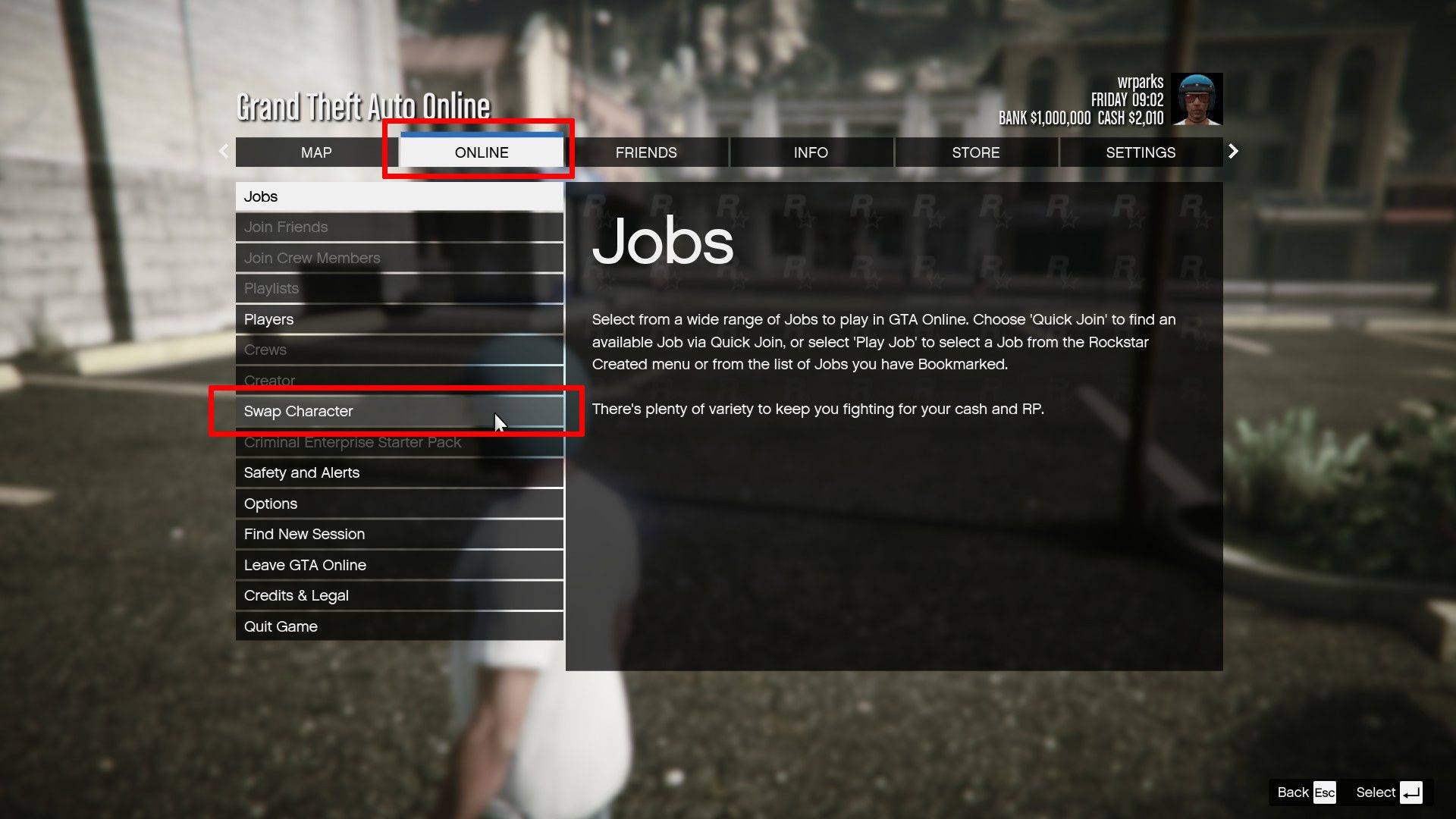 - Open the Pause Menu by pressing Esc on a keyboard or Start on a controller.
- Open the Pause Menu by pressing Esc on a keyboard or Start on a controller.
- Go to the Online tab.
- Select Swap Character.
Latest Articles












![Roblox Forsaken Characters Tier List [UPDATED] (2025)](https://images.dyk8.com/uploads/18/17380116246797f3e8a8a39.jpg)