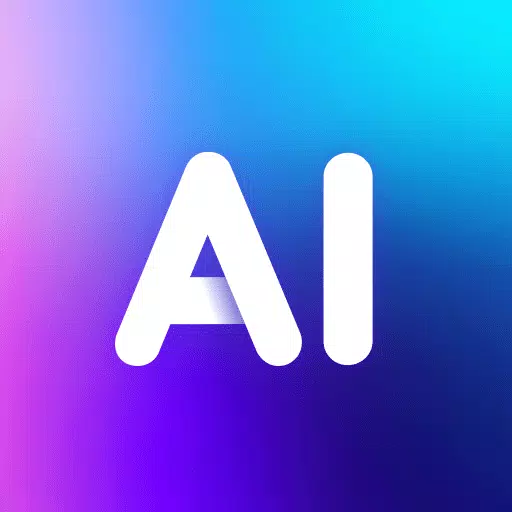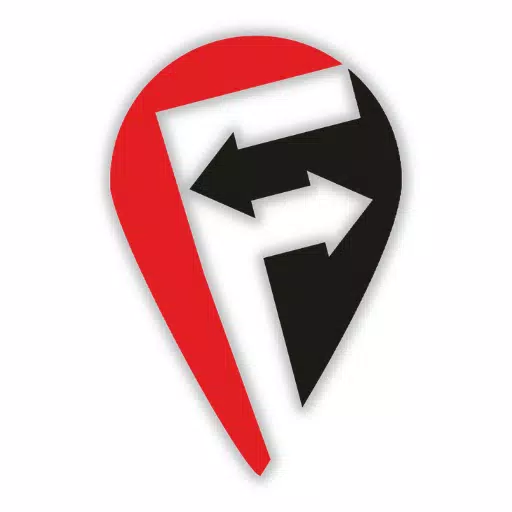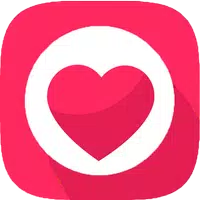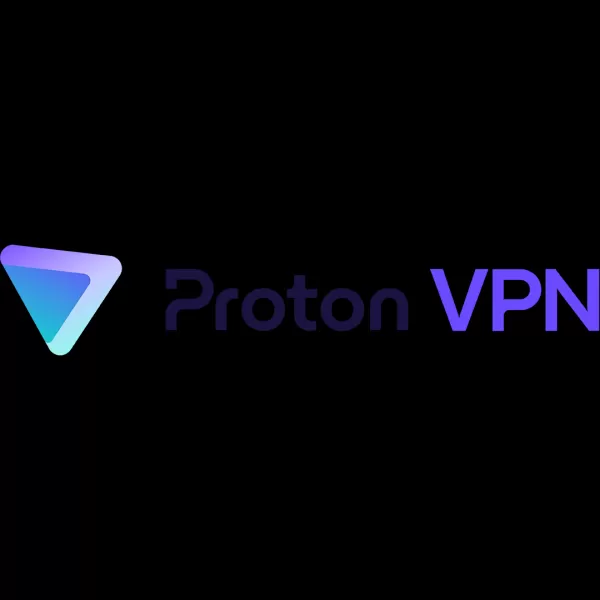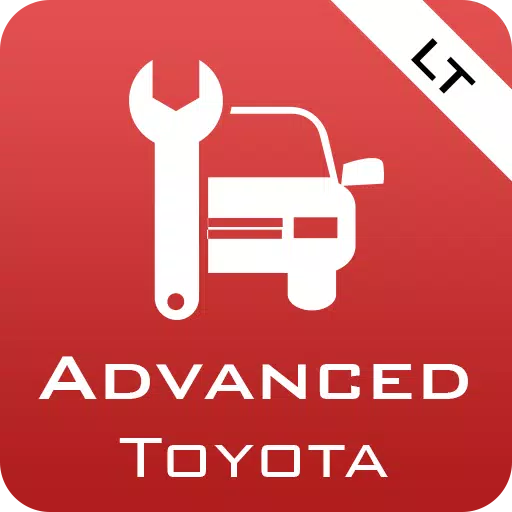
Application Description
Enhance your Torque Pro experience with Advanced LT, a plugin designed to monitor key TOYOTA vehicle parameters in real-time. This plugin expands Torque Pro's PID/Sensor capabilities, providing access to advanced engine and automatic transmission sensor data.
Before purchasing, test the plugin's limited sensor functionality. Note that while tested on specific models (listed below), compatibility with other TOYOTA models/engines is possible.
Tested Models/Engines:
- Avensis 1.8/2.0 (T270)
- Corolla 1.8/2.0 (E140/E150)
- Corolla 1.6/1.8 (E160/E170)
- Camry 2.4/2.5 (XV40)
- Camry 2.0/2.5 (XV50)
- Highlander 2.7 (XU40)
- Highlander 2.0/2.7 (XU50)
- RAV4 2.0/2.5 (XA30)
- RAV4 2.0/2.5 (XA40)
- Verso 1.6/1.8 (R20)
- Yaris 1.4/1.6 (XP90)
- Yaris 1.3/1.5 (XP130)
Advanced LT also features an ECU Scanner. This tool helps identify TOYOTA engine sensors not yet supported by the plugin. Simply record at least 1000 samples and share the logs with the developer for potential inclusion.
Important: Advanced LT requires the latest Torque Pro version. It's a plugin, not a standalone app, and won't function without Torque Pro.
Plugin Installation:
- After purchasing from Google Play, verify the plugin's presence in your Android device's installed applications.
- Open Torque Pro and tap the "Advanced LT" icon.
- Choose the correct engine type and return to the Torque Pro main screen.
- Access Torque Pro "Settings".
- Confirm the plugin's listing under "Settings" > "Plugins" > "Installed Plugins".
- Navigate to "Manage extra PIDs/Sensors". (Usually empty unless you've added custom PIDs.)
- Select "Add predefined set" from the menu.
- Choose the appropriate predefined set for your TOYOTA engine type.
- Several entries should now appear in the Extra PIDs/Sensors list.
Adding Displays:
- After adding sensors, go to Realtime Information/Dashboard.
- Press the menu button and tap "Add Display".
- Select a display type (Dial, Bar, Graph, Digital Display, etc.).
- Choose a sensor. Advanced LT sensors start with "[TYDV]" and usually appear near the top of the list, after time sensors.
Future releases will include more features and parameters. Feedback and suggestions are welcome!
Screenshot
Reviews
Apps like Advanced LT for TOYOTA

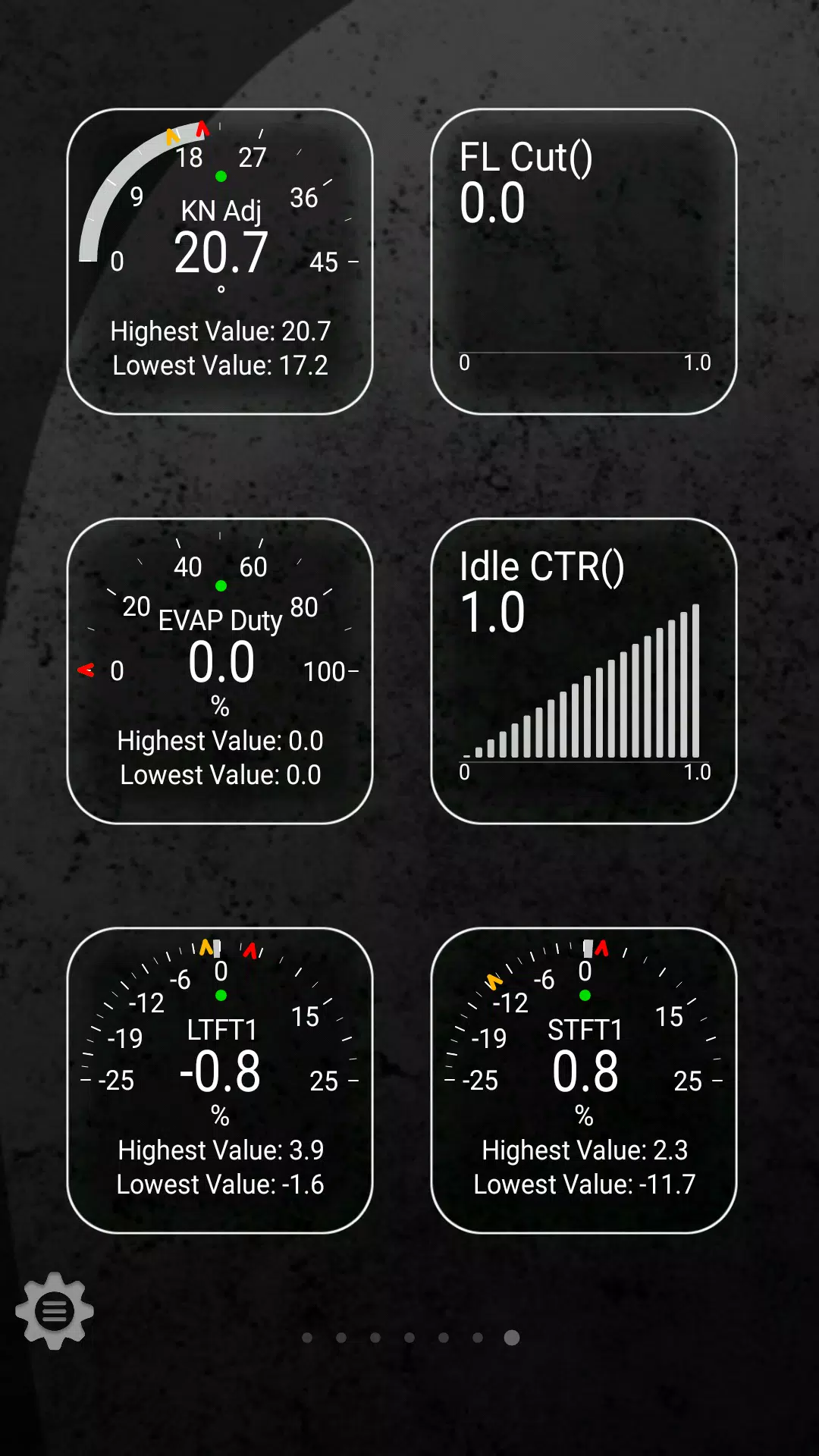
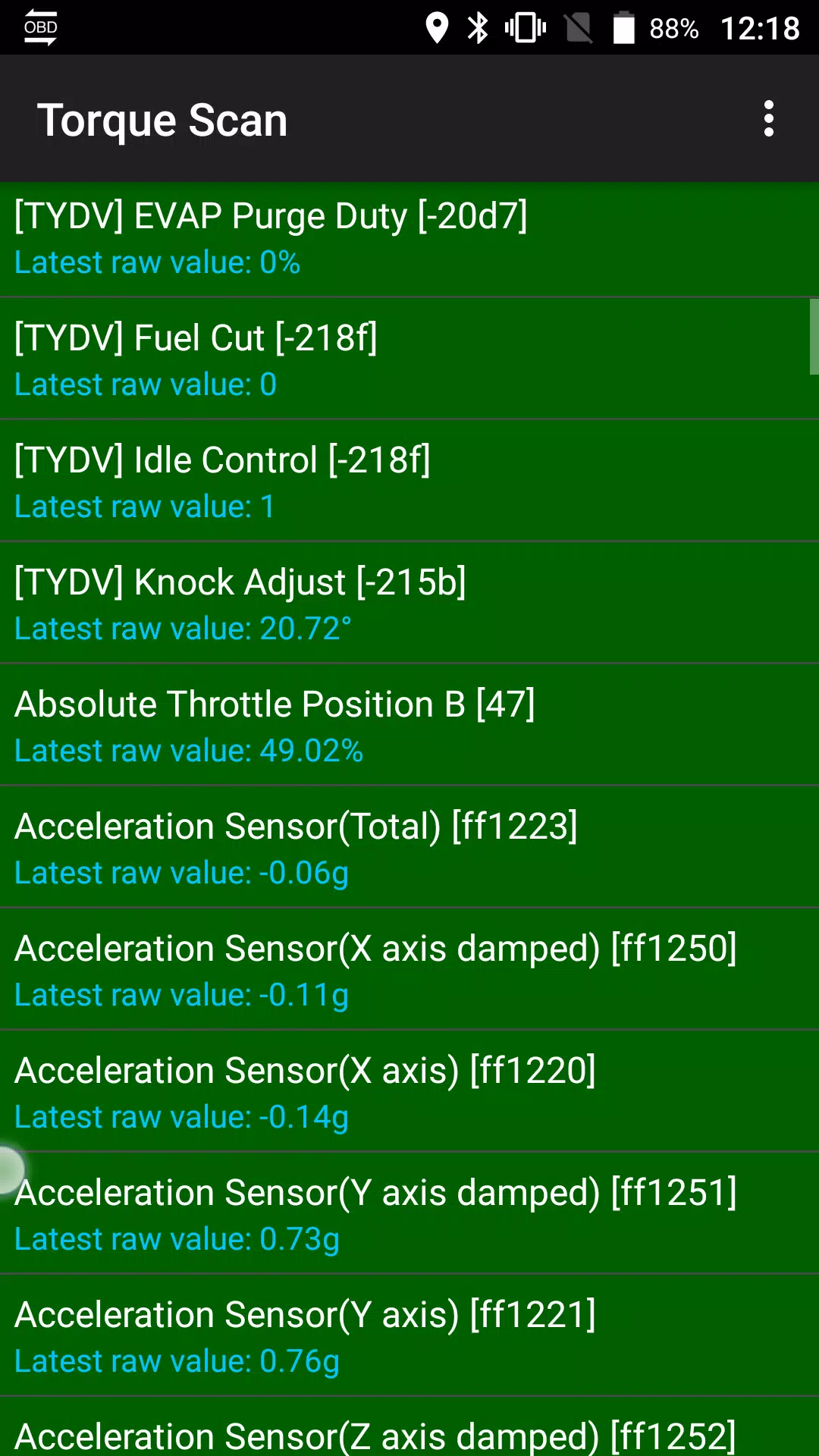
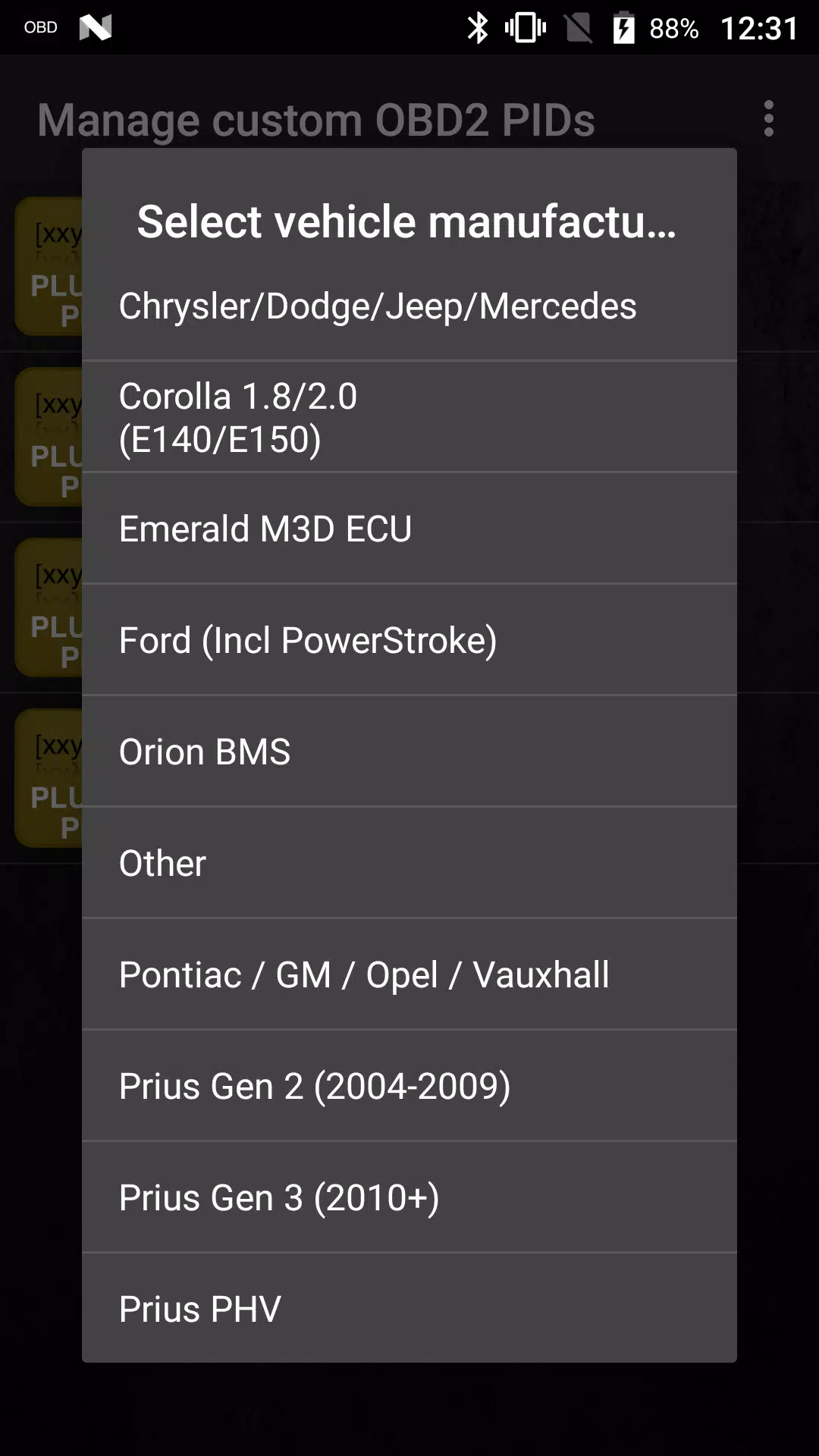
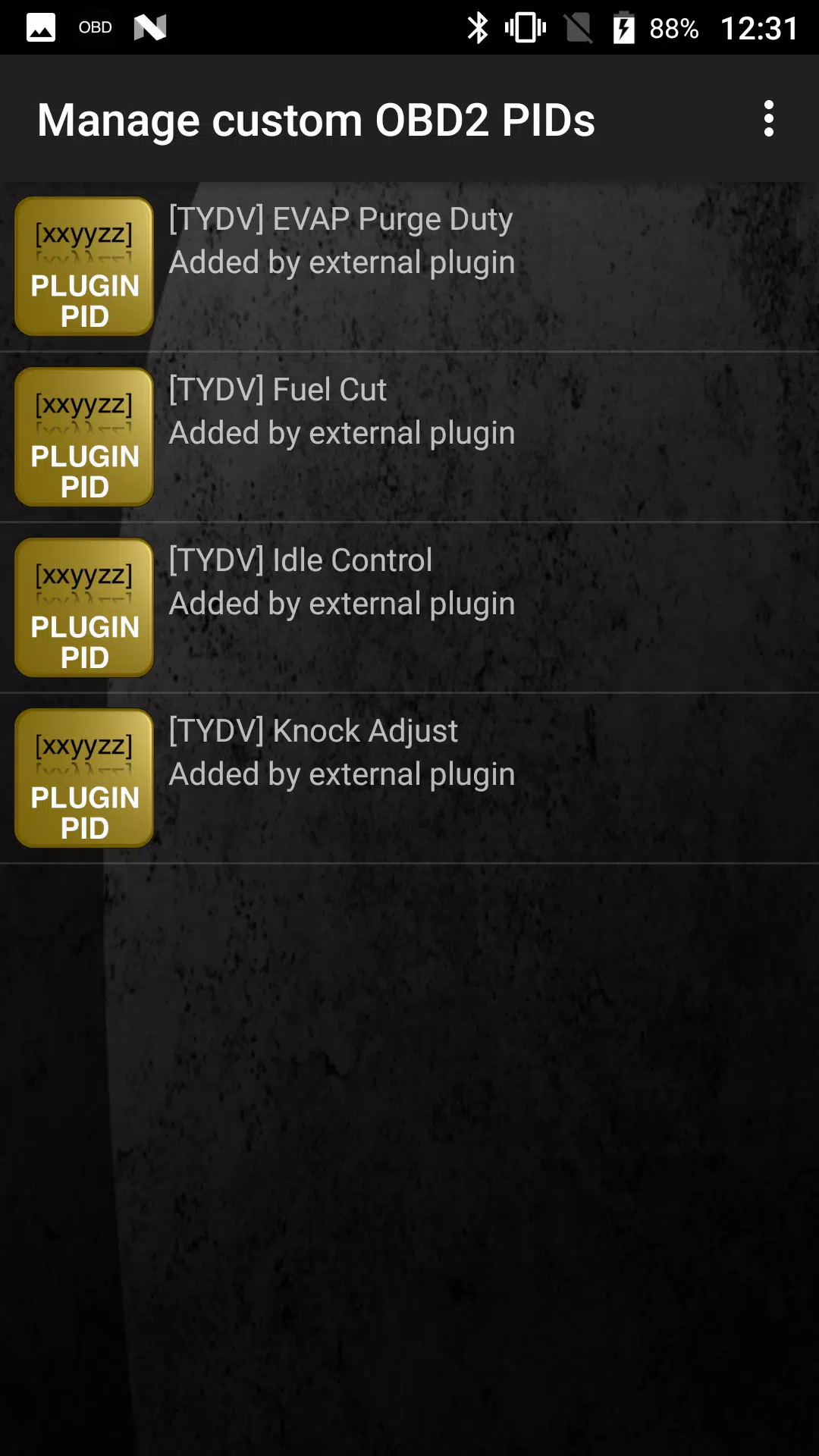



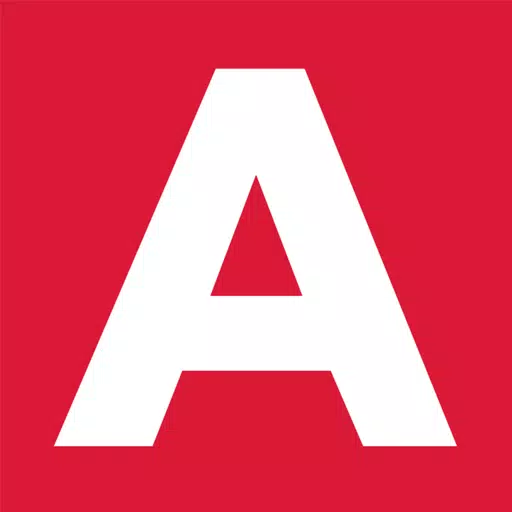





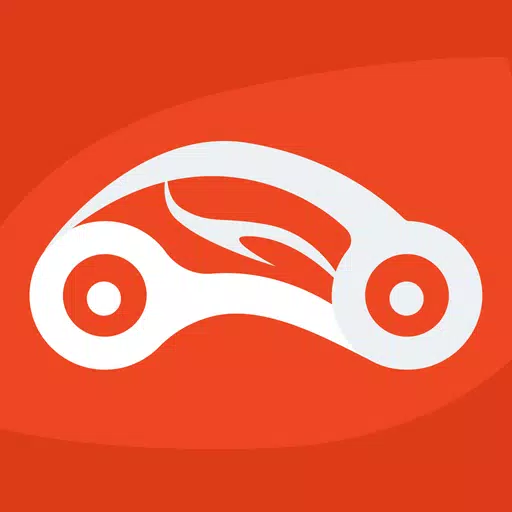


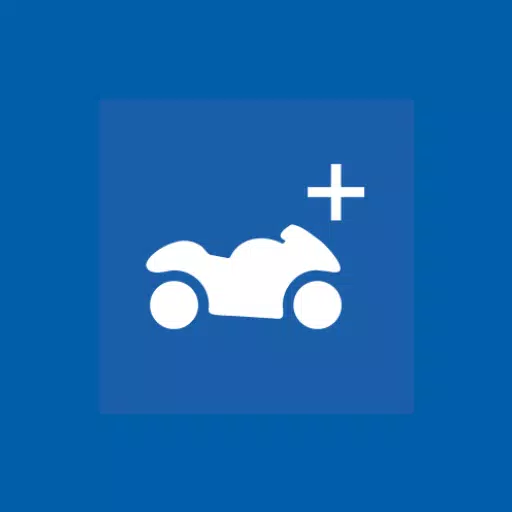


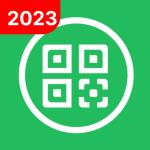







![Roblox Forsaken Characters Tier List [UPDATED] (2025)](https://images.dyk8.com/uploads/18/17380116246797f3e8a8a39.jpg)