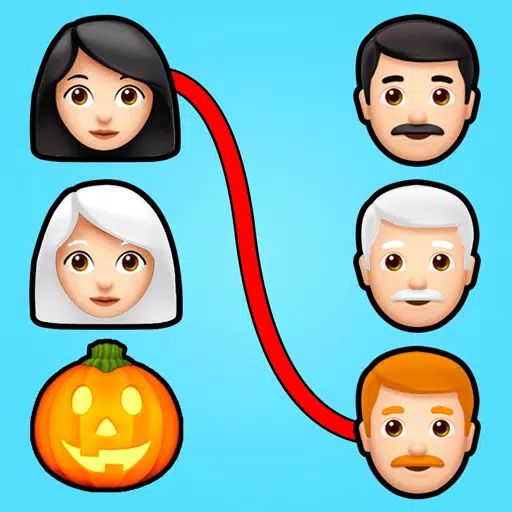Disable Mouse Lag Enhance Gameplay: Marvel Rivals Guide
Mouse acceleration is detrimental to competitive shooters, and Marvel Rivals is no exception. The game inexplicably enables mouse acceleration by default, lacking an in-game toggle. Here's how to disable it:
Disabling Mouse Acceleration in Marvel Rivals
Since the game settings don't offer this option, you'll need to edit a configuration file. Follow these steps:
- Press Windows key + R, type
%localappdata%, and press Enter. - Locate the "Marvel" folder, then navigate to "MarvelSavedConfigWindows".
- Open "GameUserSettings.ini" using Notepad (or your preferred text editor).
- Add the following lines to the end of the file:
[/Script/Engine.InputSettings]
bEnableMouseSmoothing=False
bViewAccelerationEnabled=False- Save the changes (Ctrl + S), close the file, then right-click it.
- Select "Properties", check the "Read-only" box, click "Apply", and then "OK".
This disables mouse acceleration within the game.
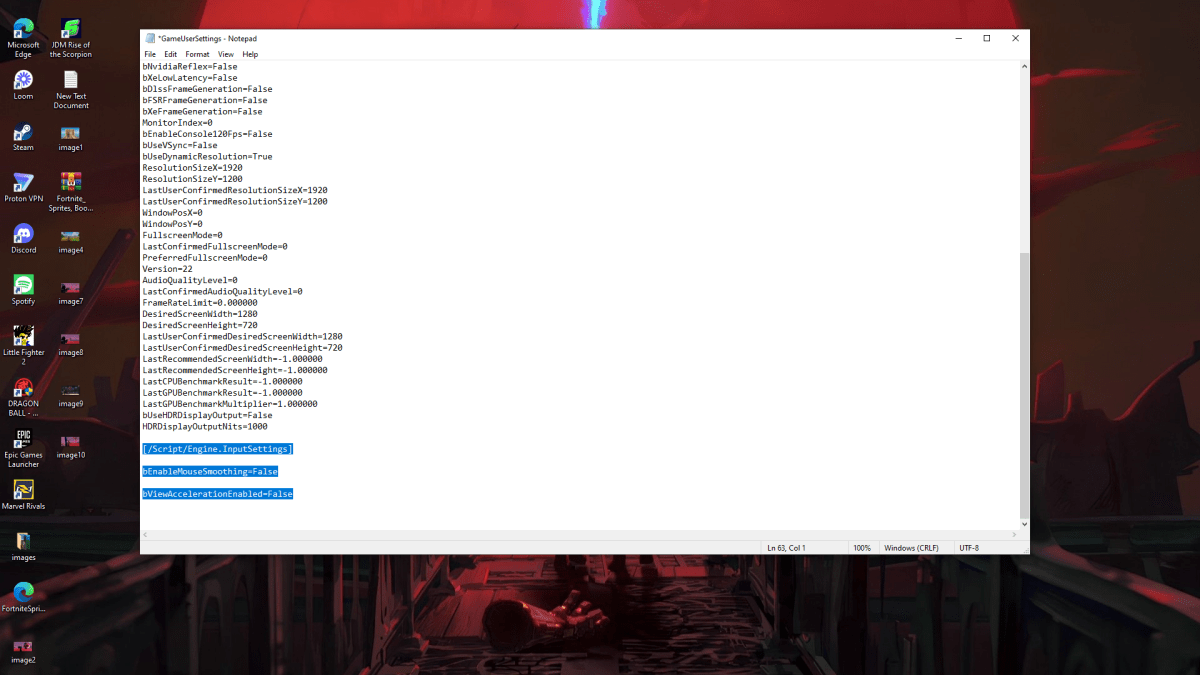
Disabling Mouse Acceleration in Windows
For complete consistency, also disable mouse acceleration in Windows:
- In the Windows search bar, type "Mouse" and select "Mouse settings".
- Click "Additional mouse options" in the top right corner.
- Go to the "Pointer Options" tab.
- Uncheck "Enhance pointer precision".
- Click "Apply" and "OK".
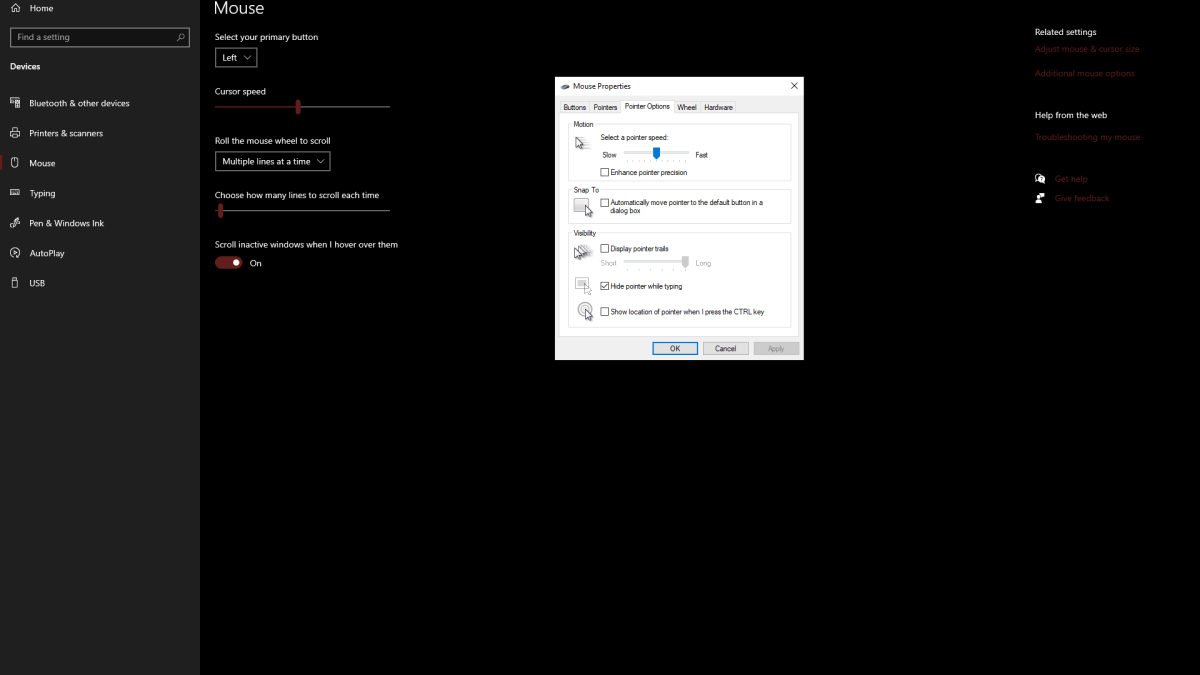
Why Mouse Acceleration is Harmful in Marvel Rivals
Mouse acceleration alters your sensitivity based on mouse movement speed. Fast movements result in higher sensitivity, while slow movements lower it. This is generally user-friendly for everyday tasks, but disastrous for aiming in shooters. Consistent sensitivity is crucial for building muscle memory and improving accuracy. Mouse acceleration prevents this, constantly changing your aiming response.
With mouse acceleration disabled, you'll experience a more predictable and responsive aiming system, enhancing your gameplay in Marvel Rivals.
Marvel Rivals is available now on PS5, PC, and Xbox Series X|S.
Latest Articles












![Roblox Forsaken Characters Tier List [UPDATED] (2025)](https://images.dyk8.com/uploads/18/17380116246797f3e8a8a39.jpg)