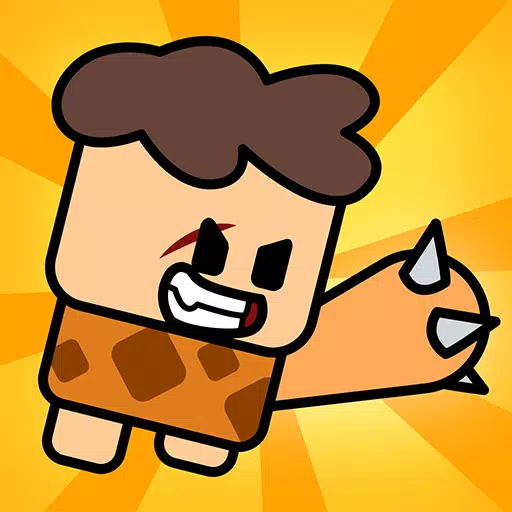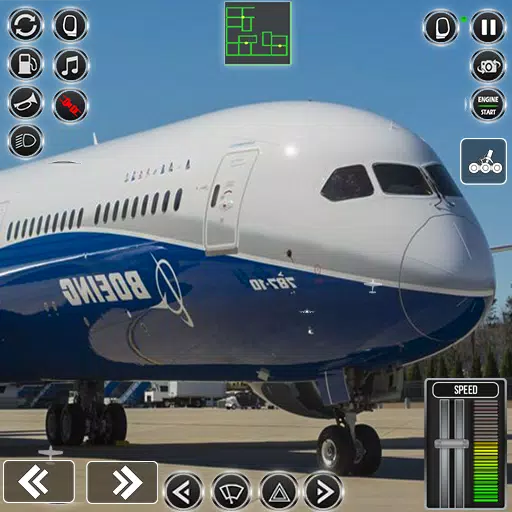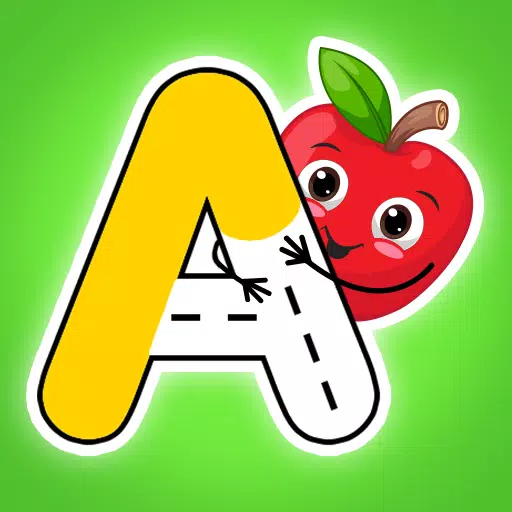Turn Off Kill Effects: COD Black Ops Secret

Customize Your Call of Duty: Black Ops 6 Experience: Disabling Killcams and Effects
Call of Duty: Black Ops 6, a top-tier title in the franchise, offers intense multiplayer action. Its highly customizable settings allow players to tailor their experience for optimal gameplay. This guide focuses on disabling killcams and over-the-top kill effects, often found distracting by some players.
Disabling Killcams
Killcams, a long-standing feature in Call of Duty, show the killer's perspective after your demise. While helpful for learning enemy positions, constantly skipping them can be tedious. Here's how to disable them:
- From the multiplayer menu, access the Settings using the Start/Options/Menu button.
- Navigate to the Interface settings.
- Locate the "Skip Killcam" option and toggle it off.
You'll no longer automatically see killcams. However, you can still view them manually by holding down the Square/X button after death.
Disabling Kill Effects
Many weapon skins, unlocked through the battle pass, feature unique and sometimes extravagant kill animations. These effects, ranging from laser beams to explosive confetti, are a point of contention among players. Here's how to disable them:
- Access the Settings menu from the multiplayer menu using the Start/Options/Menu button.
- Scroll down and select Account & Network settings.
- Under Content Filter, locate the "Dismemberment & Gore Effects" setting and toggle it off.
This will remove the more visually intense kill animations associated with certain weapon skins, restoring a more traditional gameplay experience.
Latest Articles












![Roblox Forsaken Characters Tier List [UPDATED] (2025)](https://images.dyk8.com/uploads/18/17380116246797f3e8a8a39.jpg)