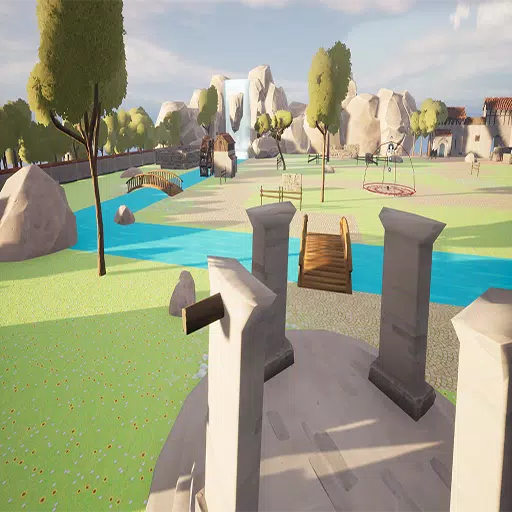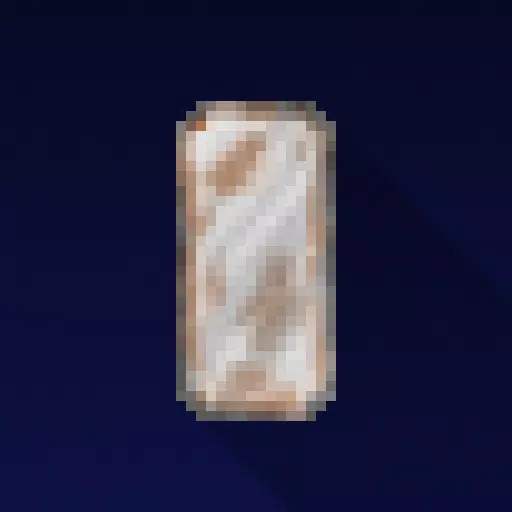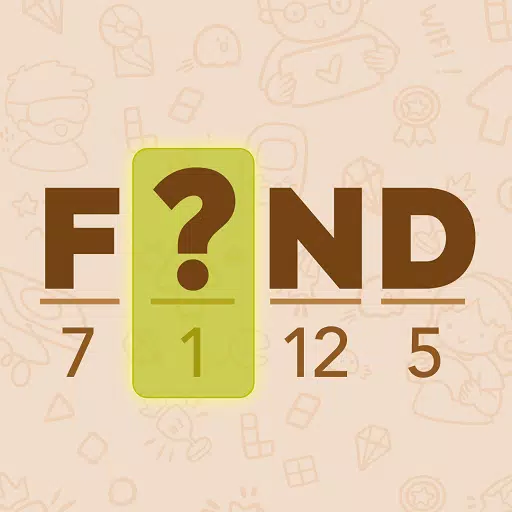Steam Deck: How To Run Sega Master System Games
Unleash the Power of Retro Gaming: Setting Up Sega Master System Emulation on Your Steam Deck with EmuDeck
The Sega Master System, a classic 8-bit console, boasts a library of fantastic games, many exclusive or featuring unique versions compared to its contemporaries. This guide walks you through setting up Sega Master System emulation on your Steam Deck using EmuDeck, ensuring a smooth and optimized retro gaming experience.
Before You Begin:
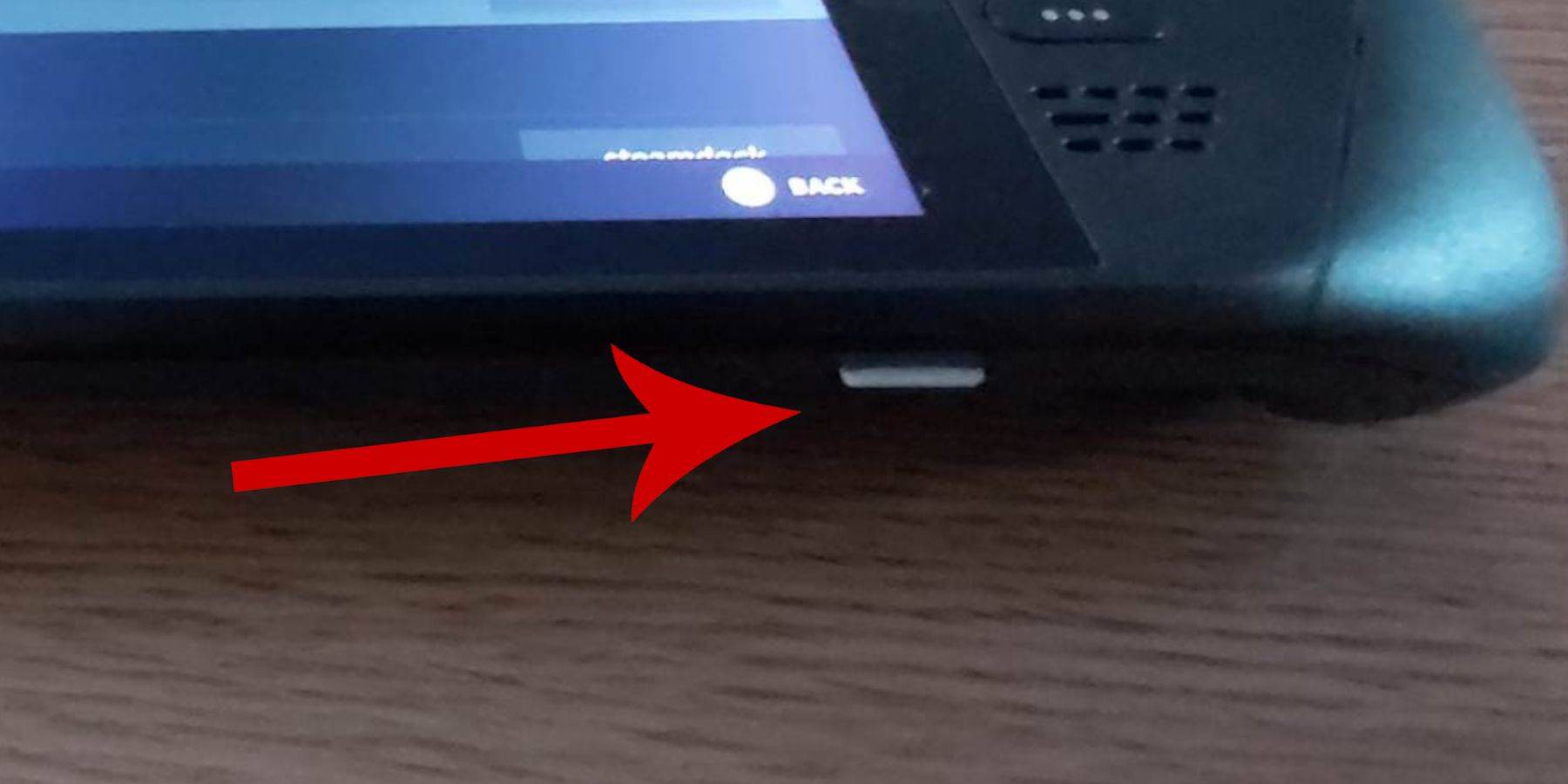
- Power Up: Ensure your Steam Deck is fully charged or connected to power.
- Storage: A high-speed microSD card (recommended) or external HDD is needed. Note that using an external HDD reduces portability.
- Input: A keyboard and mouse are highly recommended for easier navigation, but the on-screen keyboard (Steam + X) and trackpads are usable alternatives.
- Developer Mode: Enable Developer Mode in System Settings. This is crucial for smooth emulator operation.
Activating Developer Mode:
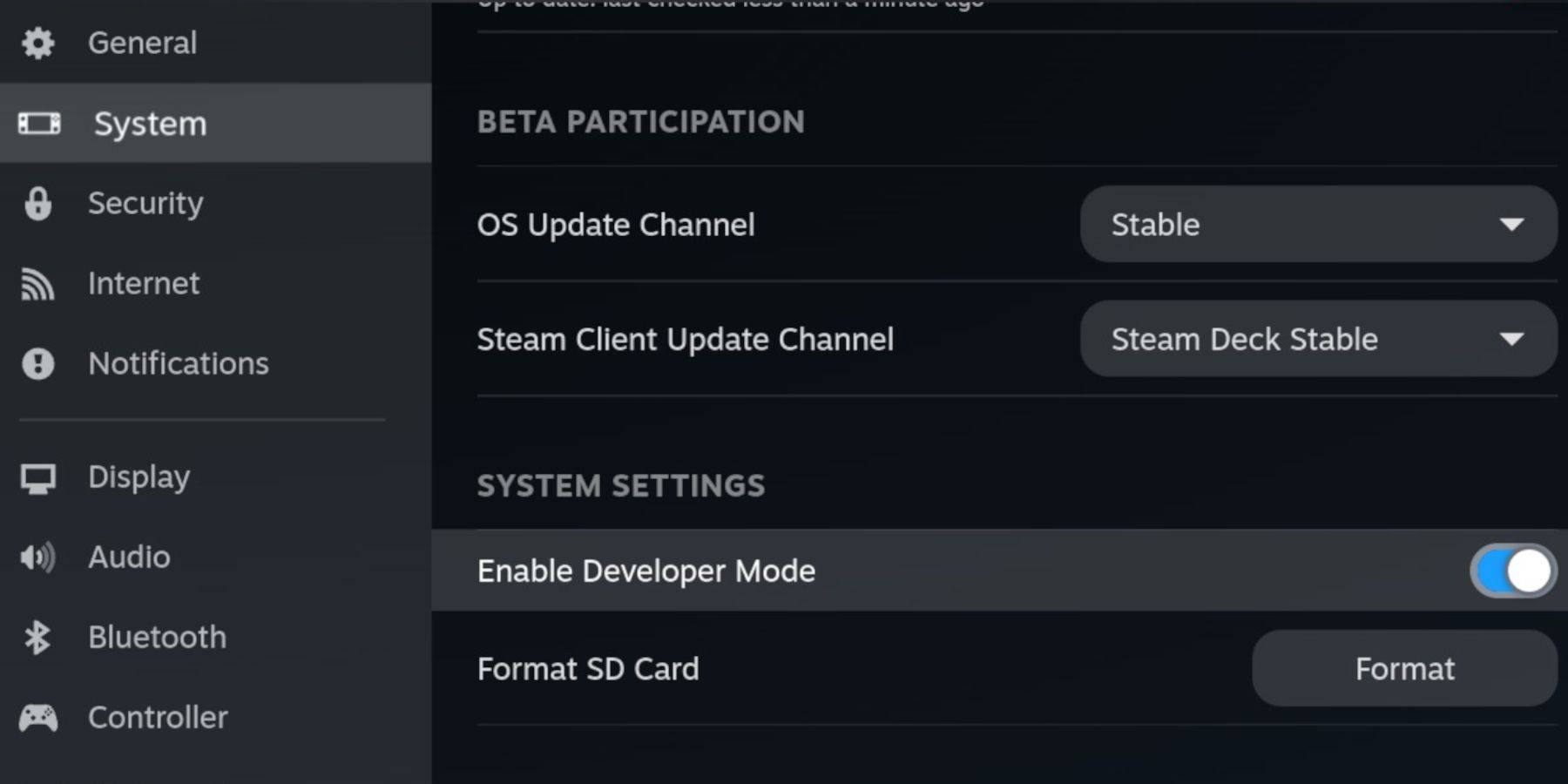
- Access the Steam menu.
- Navigate to System > System Settings.
- Enable Developer Mode.
- Access the Developer menu (bottom of the access panel).
- Under Miscellaneous, enable CEF Remote Debugging. (Remember to re-enable this after Steam Deck updates!)
- Restart your Steam Deck.
Installing EmuDeck in Desktop Mode:
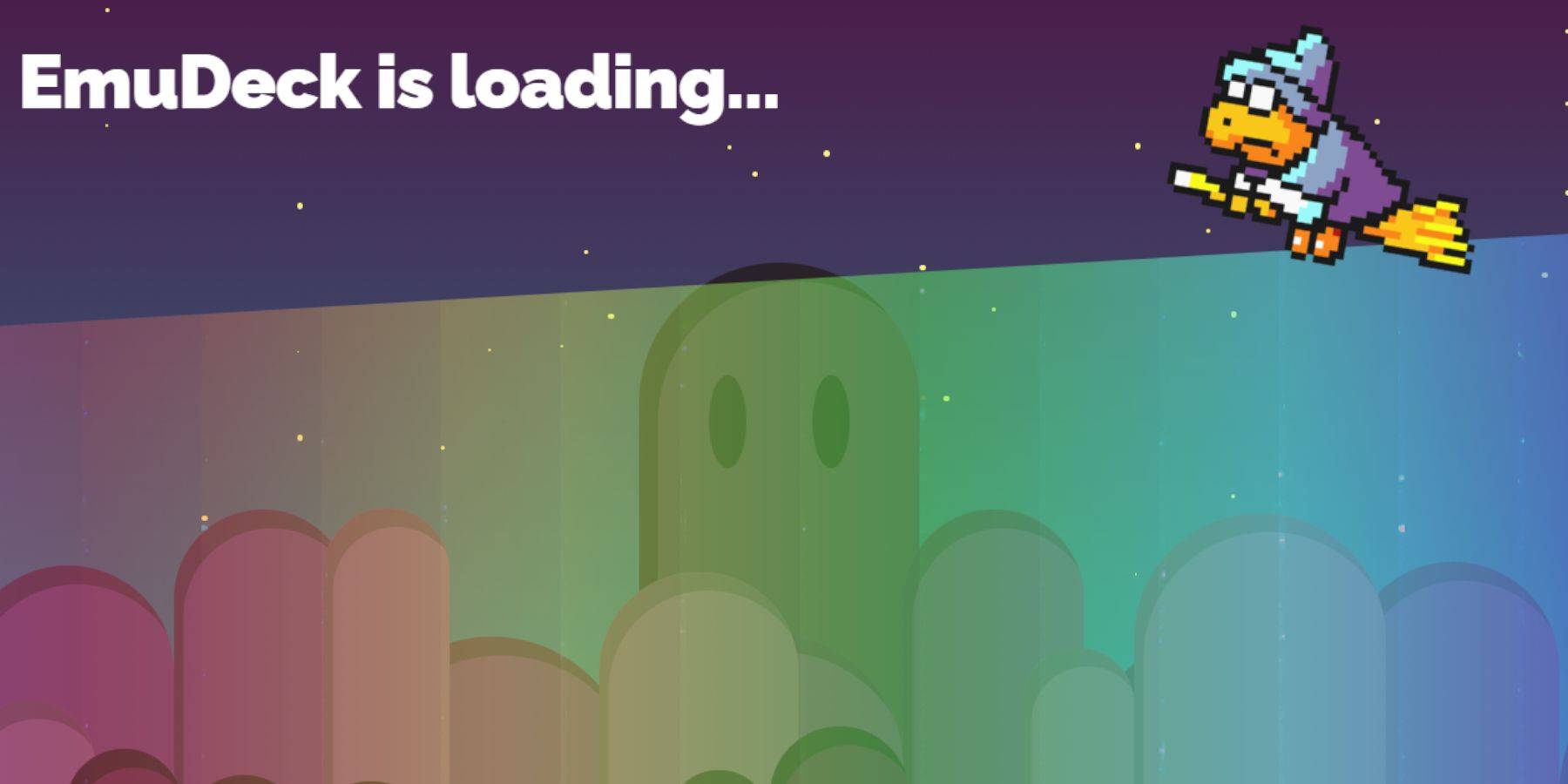
- Switch to Desktop Mode (Power menu).
- Download EmuDeck using a web browser (Chrome or Firefox).
- Choose your SteamOS version and run the installer. Select Custom Install.
- Select your SD card as the Primary drive.
- Choose RetroArch (and Steam ROM Manager) for Sega Master System emulation. Consider installing all emulators if desired.
- Configure CRT Shader (optional) for a classic TV aesthetic.
- Complete the installation.
Transferring Master System ROMs:
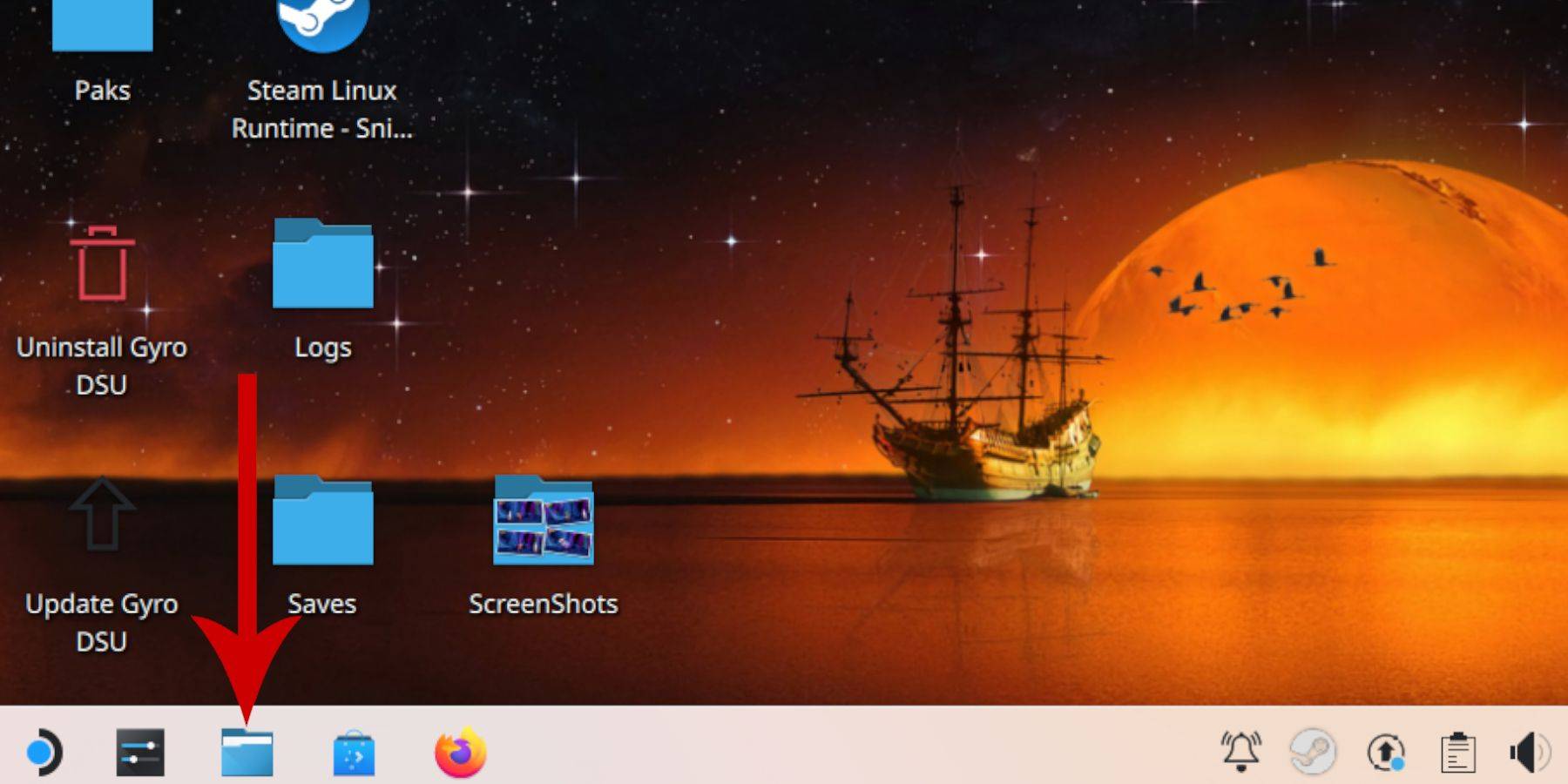
- Open Dolphin File Manager.
- Navigate to Removable Devices > Primary (your SD card).
- Go to Emulation > ROMS > mastersystem.
- Transfer your Sega Master System ROMs (.sms files).
Adding Games to the Steam Library:
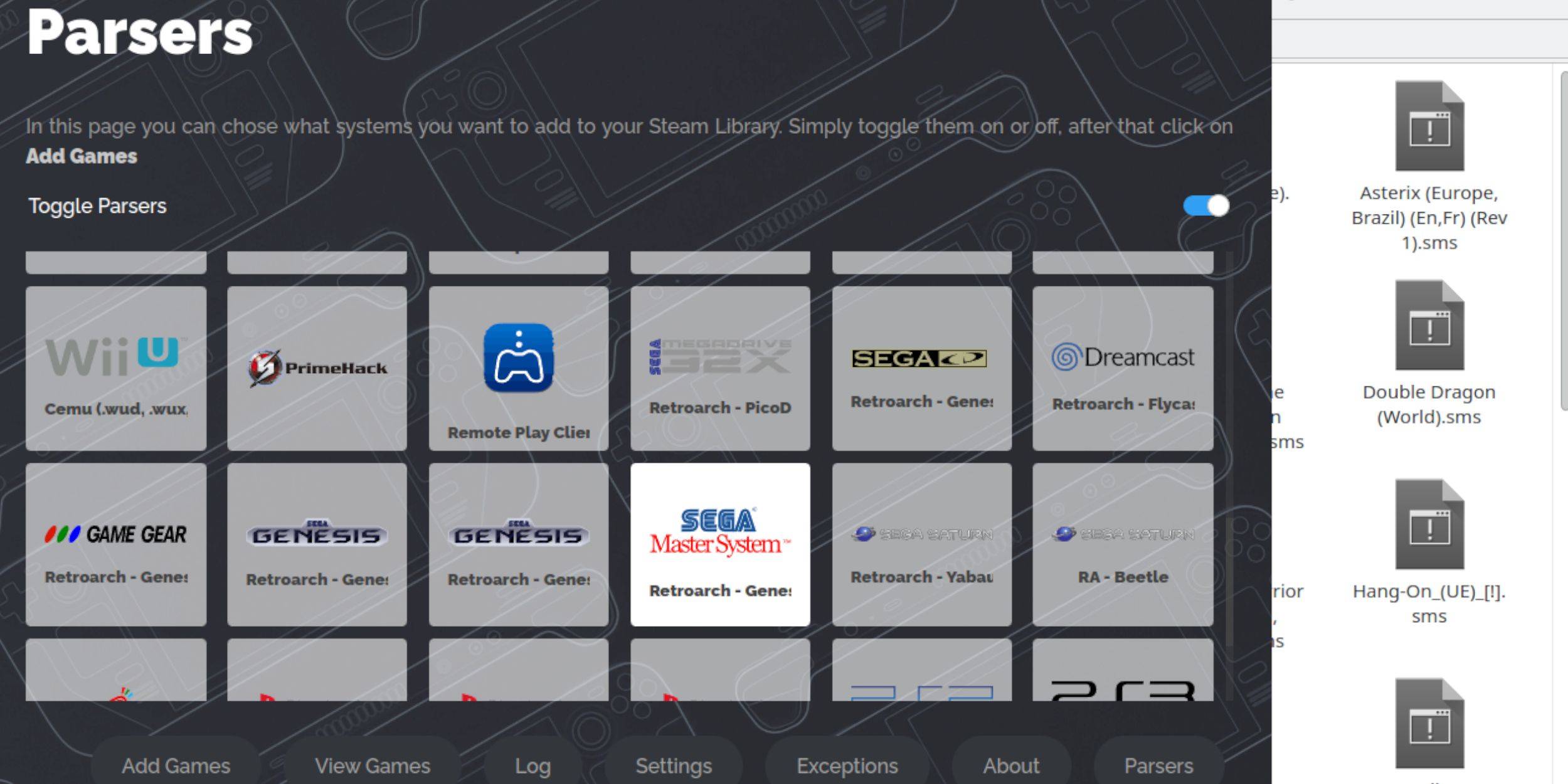
- Open EmuDeck in Desktop Mode.
- Launch Steam ROM Manager.
- Select Sega Master System.
- Click "Add Games" then "Parse."
- Verify game and artwork display, then "Save to Steam."
Fixing or Uploading Missing Artwork:
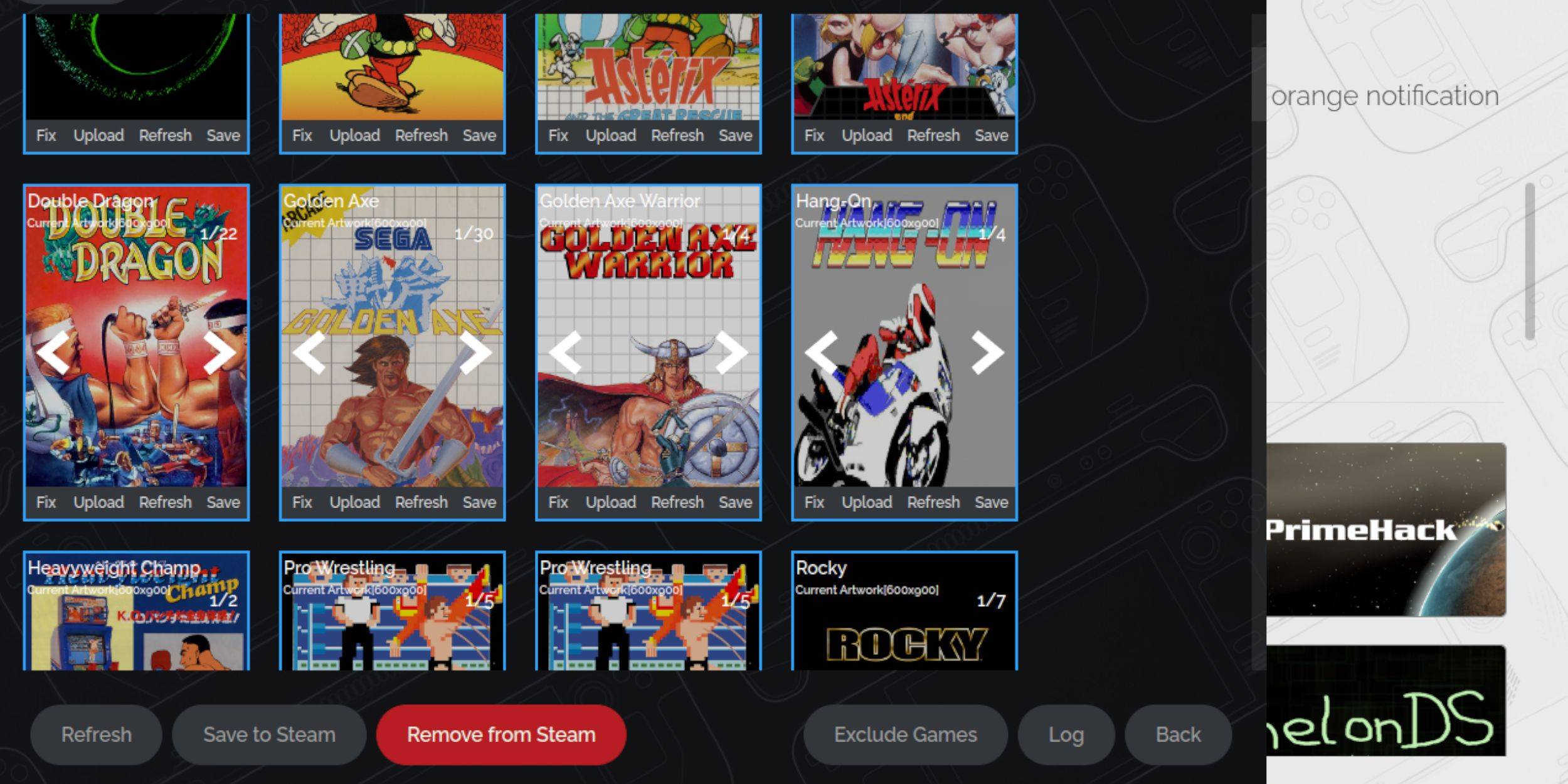
- Fixing: Use the "Fix" option in Steam ROM Manager to automatically find artwork.
- Uploading: If artwork is missing, download it and save it to the Steam Deck's Pictures folder. Then, use the "Upload" option in Steam ROM Manager.
Playing Your Games:

- Switch to Gaming Mode.
- Open your Steam Library.
- Navigate to your Sega Master System collection.
- Select a game and enjoy!
Performance Enhancements:
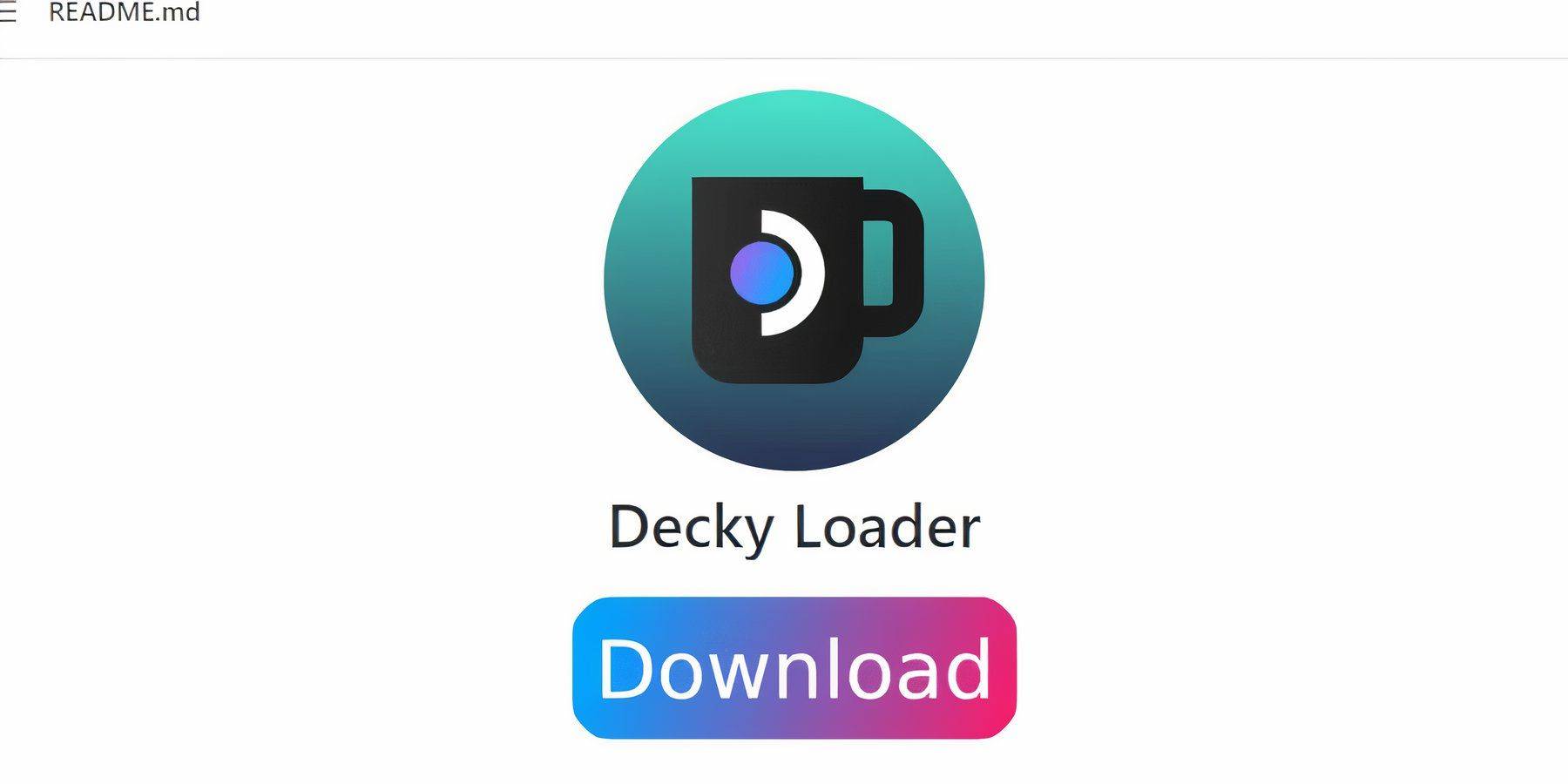
- Use the in-game Quick Access Menu (QAM) to adjust performance settings (Frame Limit, Half Rate Shading). Enable "Use game profile" for persistent settings.
Installing Decky Loader and Power Tools:
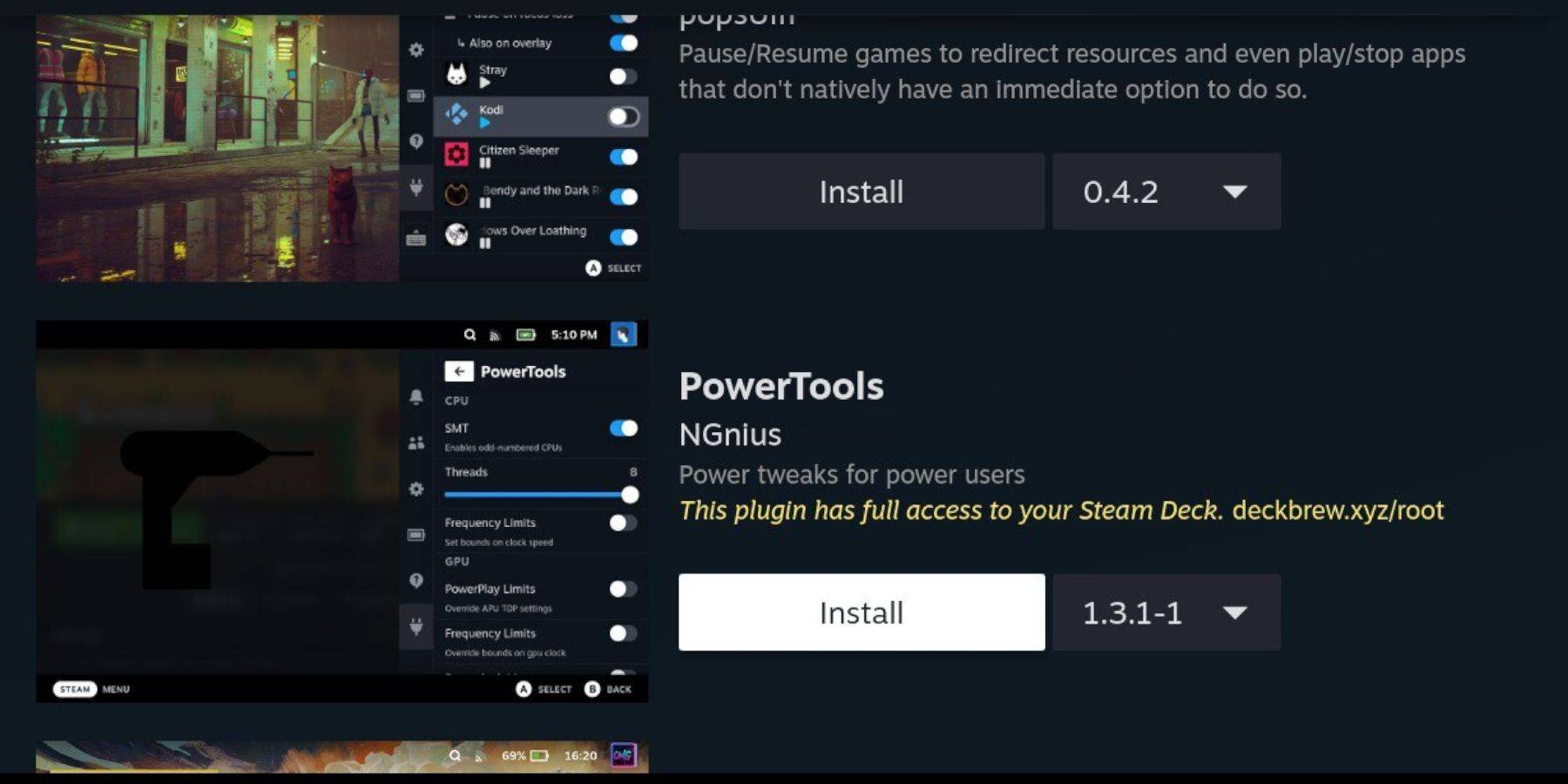
- Switch to Desktop Mode.
- Download and install Decky Loader from its GitHub page.
- Restart in Gaming Mode.
- Install the Power Tools plugin via the Decky Loader store.
- Configure Power Tools (disable SMTs, adjust threads, adjust GPU clock).
Fixing Decky Loader After a Steam Deck Update:
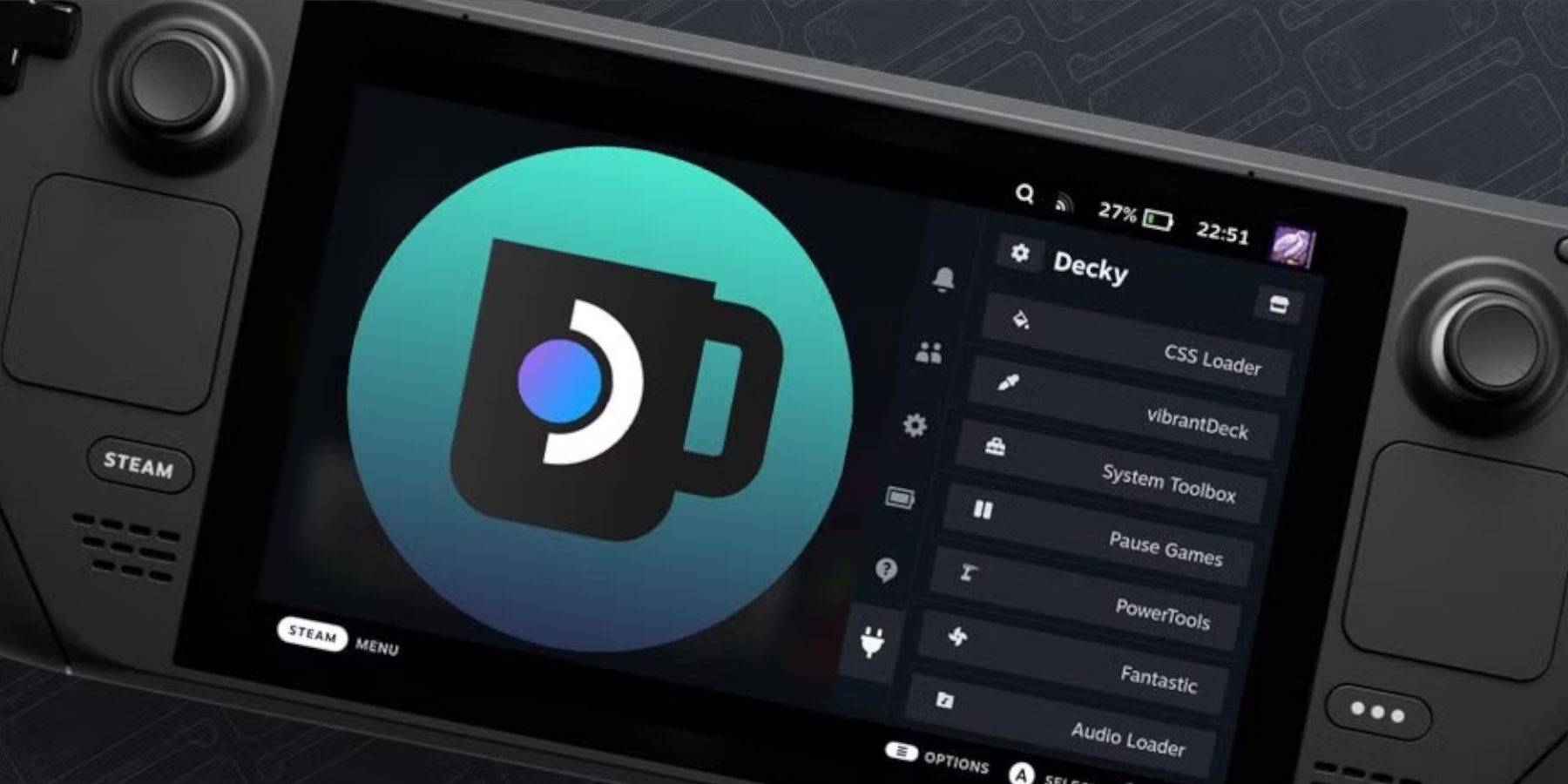
- Switch to Desktop Mode.
- Re-download and run the Decky Loader installer (select "Execute").
- Enter your pseudo password (or create one).
- Restart in Gaming Mode.

This comprehensive guide ensures you can enjoy your Sega Master System games on your Steam Deck with optimal performance and convenience. Remember to always check for and re-enable CEF Remote Debugging after Steam Deck updates to maintain functionality.
Latest Articles












![Roblox Forsaken Characters Tier List [UPDATED] (2025)](https://images.dyk8.com/uploads/18/17380116246797f3e8a8a39.jpg)