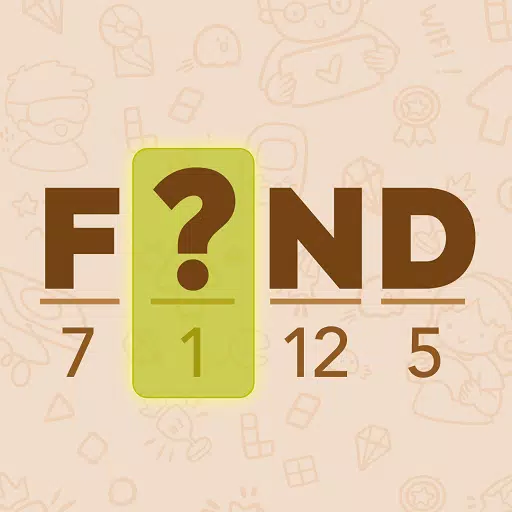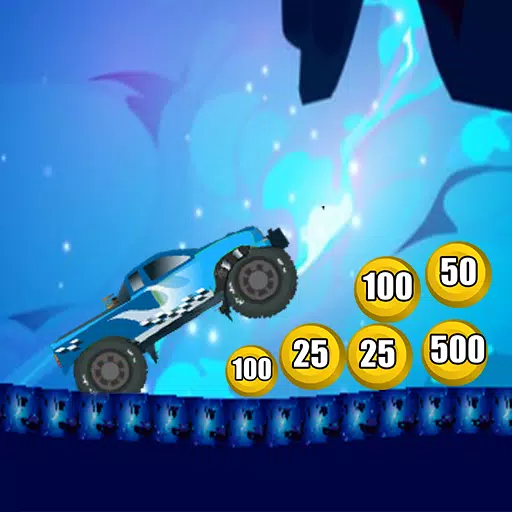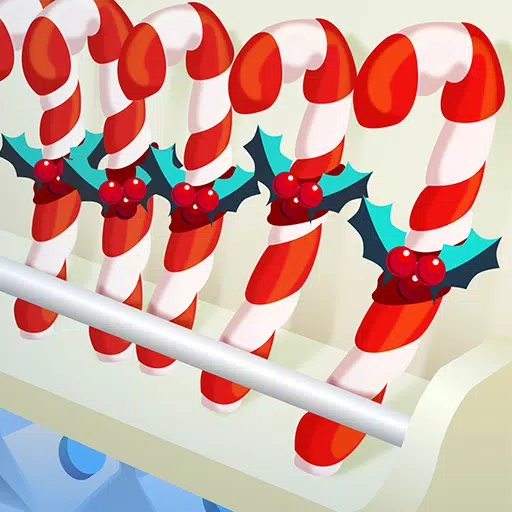Amid 'Mixed' Steam User Review Rating, Capcom Issues Monster Hunter Wilds PC Troubleshooting Guide
Capcom has offered official PC troubleshooting advice for Monster Hunter Wilds Steam players following mixed user reviews citing performance issues. The company recommends updating graphics drivers, disabling compatibility mode, and adjusting in-game settings as initial troubleshooting steps. "Thank you all for your patience and support!" Capcom tweeted.
Monster Hunter Wilds Weapons Tier List
Monster Hunter Wilds Weapons Tier List
Several critical Steam reviews highlighted significant optimization problems. One highly-rated negative review described the game's optimization as "the worst I've ever seen," suggesting players consider waiting for a more stable release. Another echoed these concerns, stating performance was "absolutely atrocious" and worse than the beta.
To assist players, Capcom released a troubleshooting guide addressing potential PC, Steam, and game file issues. They advise users to follow these steps:
Monster Hunter Wilds Troubleshooting and Known Issues Guide
Troubleshooting
If the game isn't running smoothly, try these steps:
- Verify System Requirements: Ensure your PC meets the minimum specifications.
- Update Graphics Drivers: Update your video/graphics drivers to the latest versions.
- Windows Updates: Check for and install the latest Windows updates.
- Clean Driver Installation: If problems persist, try a clean installation of your graphics drivers.
- Update DirectX: Update DirectX to the latest version. (See Microsoft support for instructions).
- Antivirus Exceptions: Add the game's folder and files to your antivirus exclusion list.
- Default Paths:
C:\Program Files (x86)\Steam\SteamApps\common\MonsterHunterWildsandC:\Program Files (x86)\Steam\SteamApps\common\MonsterHunterWilds\MonsterHunterWilds.exe - Add
C:\Program Files (x86)\SteamandC:\Program Files (x86)\Steam\Steam.exeto your antivirus exceptions as well.
- Default Paths:
- Run Steam as Administrator: Right-click
Steam.exeand select "Run as administrator." - Run Game as Administrator: If issues continue, log into your PC as an administrator and run
MonsterHunterWilds.exe. - Verify Game Files:
- Restart your computer and launch Steam.
- Right-click the game in your Library, select "Properties."
- Go to the "Local Files" tab and click "Verify integrity of game files." (Ignore any messages about local configuration files failing verification.)
- Disable Compatibility Mode:
- Right-click
MonsterHunterWilds.exe(located inC:\Program Files (x86)\Steam\SteamApps\common\MonsterHunterWilds- default location). - Go to Properties, then the Compatibility tab.
- Uncheck "Run this program in compatibility mode for:"
- If problems persist, repeat for
Steam.exelocated inC:\Program Files (x86)\Steam.
- Right-click
- Steam Community Troubleshooting: Consult the official Monster Hunter Wilds troubleshooting thread on the Steam community page for additional solutions.
Despite these launch issues, Monster Hunter Wilds has achieved remarkable success, boasting nearly 1 million concurrent Steam players, placing it among Steam's top 10 most-played games of all time.
For those eager to begin their Monster Hunter Wilds journey, resources such as guides on lesser-known game mechanics, weapon type breakdowns, walkthroughs, multiplayer guides, and beta character transfer instructions are readily available. IGN awarded the game an 8/10, praising its improvements while noting a lack of significant challenge.
Latest Articles












![Roblox Forsaken Characters Tier List [UPDATED] (2025)](https://images.dyk8.com/uploads/18/17380116246797f3e8a8a39.jpg)