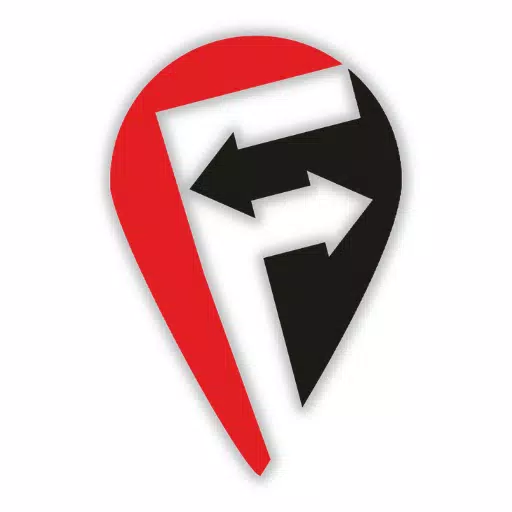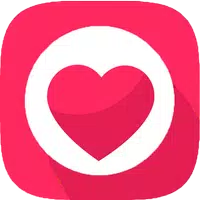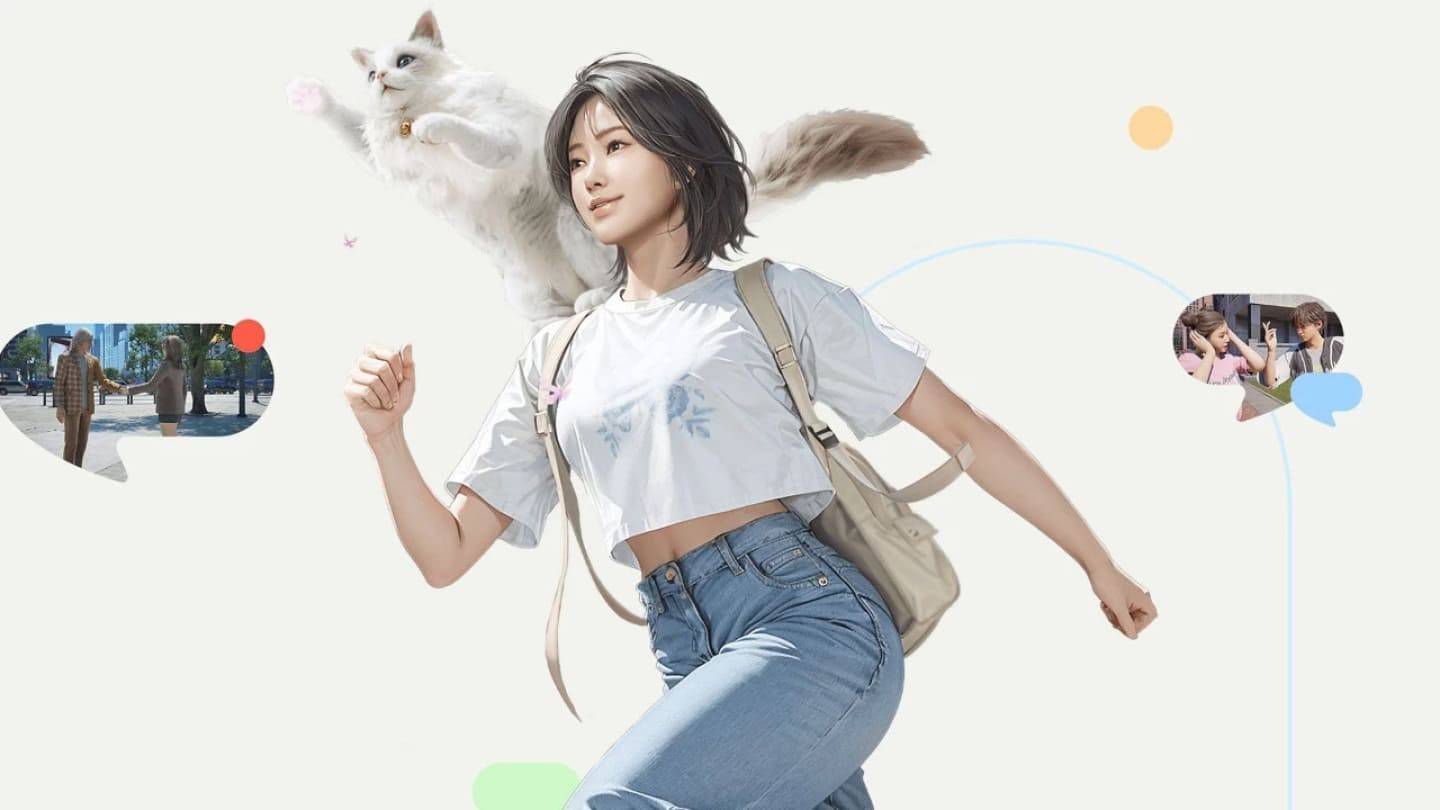Application Description
GridArt: The Ultimate Tool for Artists to Perfect Proportions and Accuracy!
Welcome to GridArt!
Are you an artist looking to enhance your drawing skills and create stunning artwork? GridArt is the perfect tool for you! Whether you're a beginner or a seasoned professional, our app helps you master the grid method of drawing with ease and precision. With GridArt, you can easily overlay customizable grids on your images, making it simpler to transfer them onto your canvas or paper.
What is the Grid Method of Drawing?
The grid method of drawing is a time-tested technique that improves the accuracy and proportions of your artwork. By breaking down your reference image and drawing surface into a grid of equal squares, you can focus on one section at a time. This method ensures that the overall proportions of your drawing are correct and helps you capture intricate details effortlessly.
Why GridArt: Grid Drawing for Artist?
For centuries, the grid method has been a go-to technique for artists to manage complex images. GridArt enhances this traditional approach with cutting-edge technology, offering a variety of customization options tailored to your unique artistic needs.
Customizable Grids: Select the number of rows and columns, adjust the grid thickness and color, and even add diagonal lines for extra guidance.
User-Friendly Interface: Our intuitive interface makes it easy to upload images, customize grids, and save your work.
High-Resolution Output: Export your grid-overlaid images in high resolution, perfect for printing and using as a reference.
How to Use GridArt
Here's a step-by-step guide on how the grid method drawing works with GridArt:
Select Your Reference Image: Choose the image you want to draw.
Create a Grid on the Reference Image: Use GridArt to draw a grid of evenly spaced vertical and horizontal lines over your reference image. You can customize the grid to have any number of squares, such as 1-inch or 1-centimeter squares.
Create a Grid on Your Drawing Surface: Draw a corresponding grid on your drawing paper or canvas, ensuring that the number of squares and their proportions match the grid on the reference image.
Transfer the Image: Start drawing by focusing on one square at a time. Look at each square in the reference image and replicate the lines, shapes, and details into the corresponding square on your drawing surface. This process helps maintain the correct proportions and placement of elements within your drawing.
Erase the Grid (Optional): Once you've completed your drawing, you can gently erase the grid lines if they are no longer needed.
Key Features of Grid Drawing
Draw Grids on Any Image: Select from your gallery, apply grids, and save for printout.
Grid Drawing Options: Choose from square grids, rectangle grids, and custom grids with user-defined rows and columns.
Crop Photos: Adjust to any aspect ratio or use predefined ratios like A4, 16:9, 9:16, 4:3, and 3:4.
Customizable Labels: Enable or disable row-column and cell numbers with customizable text size.
Grid Label Styles: Use different styles of grid labels for your grids.
Customizable Grid Lines: Draw grids using regular or dashed lines, and adjust the grid line width.
Color and Opacity: Change the color and opacity of grid lines and row-column numbers.
Sketching Filter: Use a sketching filter to make drawing easier.
Measurement-Based Grids: Draw grids by measurement in millimeters, centimeters, or inches.
Zoom Feature: Zoom in on your image to capture every detail.
Follow us on Instagram @gridArt_sketching_app and contact us for any queries or suggestions. Use #gridArt on Instagram to get featured.
What's New in the Latest Version 1.8.3
Last updated on Sep 14, 2024
# Screen lock added
Screenshot
Reviews
Apps like GridArt

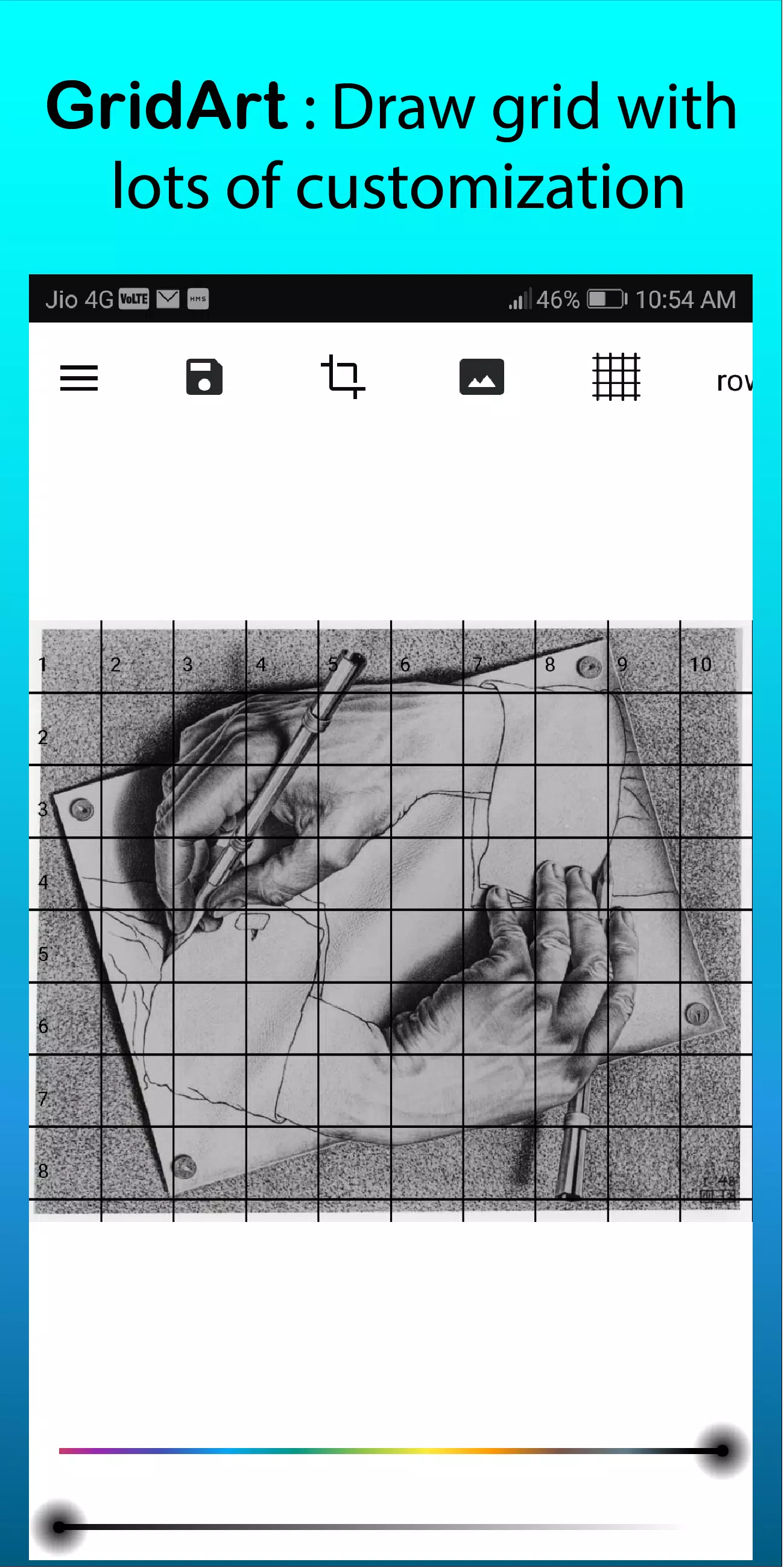
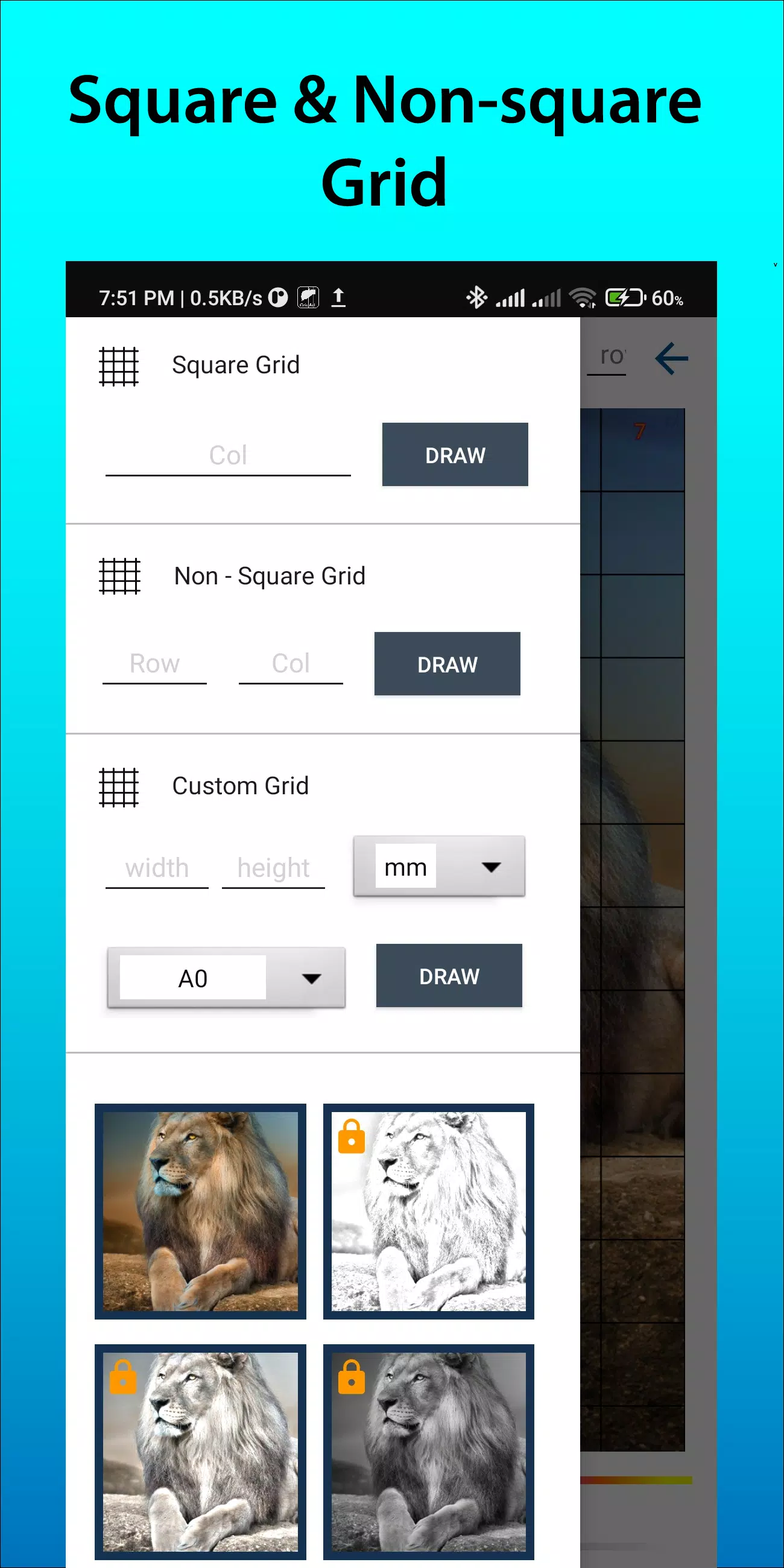

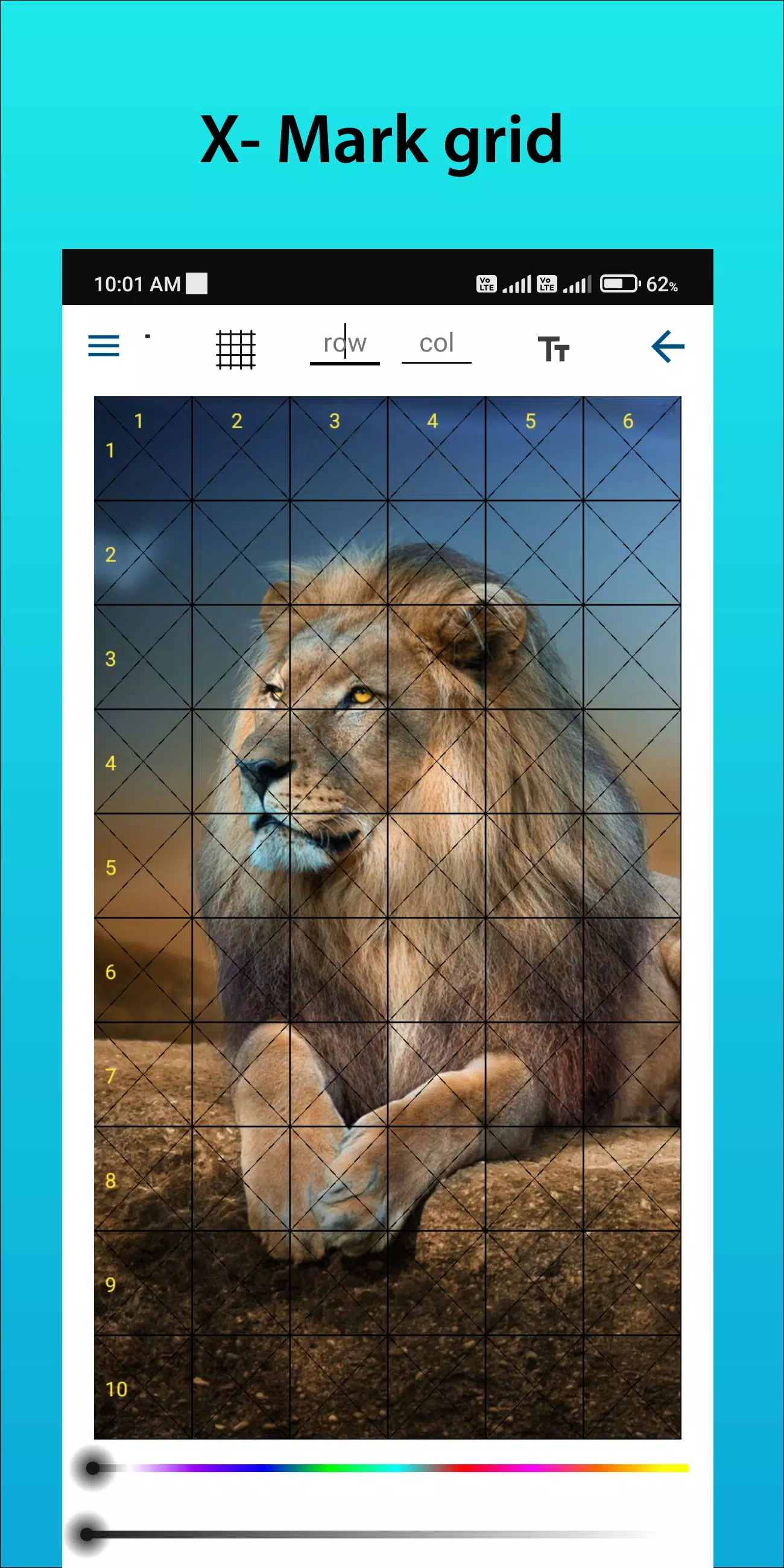
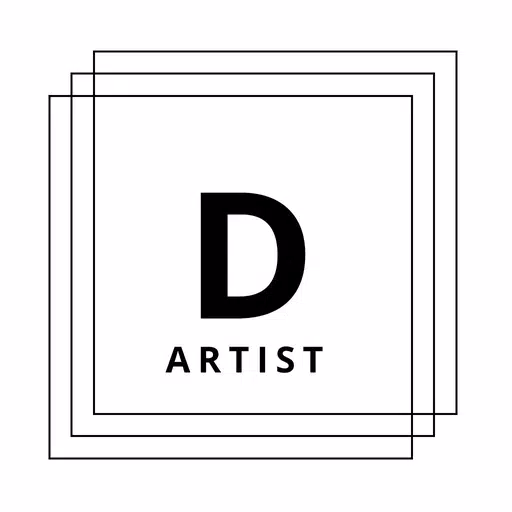




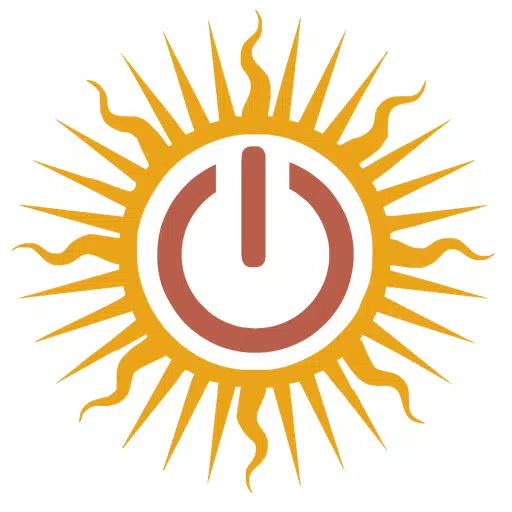





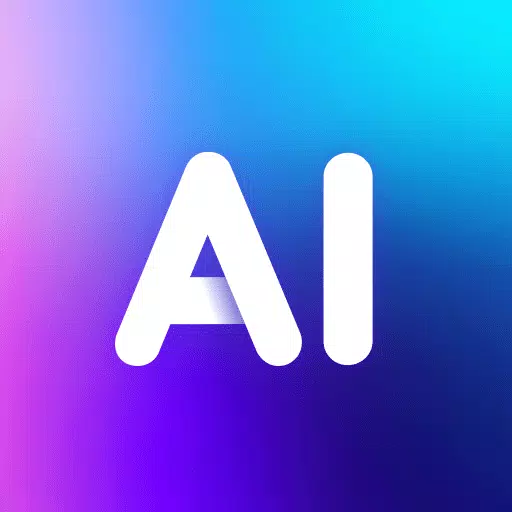

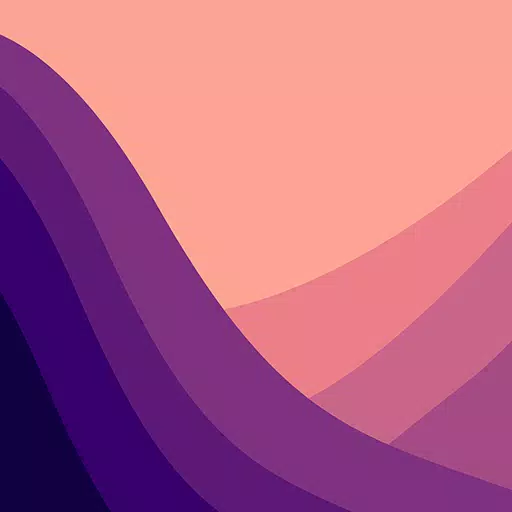

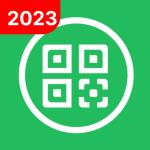







![Roblox Forsaken Characters Tier List [UPDATED] (2025)](https://images.dyk8.com/uploads/18/17380116246797f3e8a8a39.jpg)