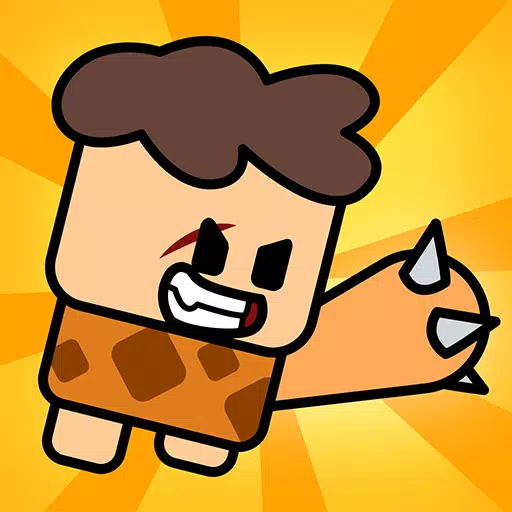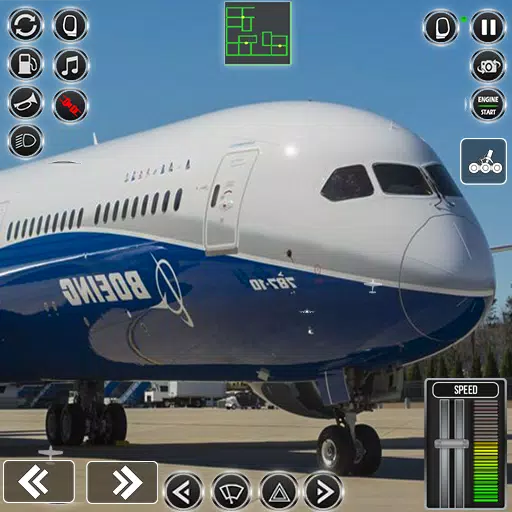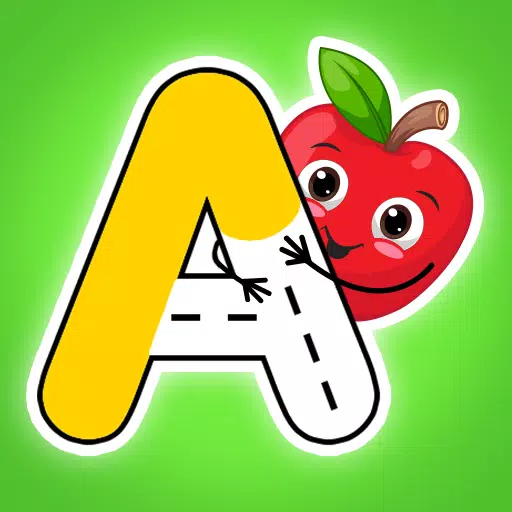Avowed Best PC Settings for Max FPS
*Avowed* stands out as a graphical masterpiece, offering a deeply immersive world that captivates players with its stunning visuals. To truly appreciate the game's beauty without sacrificing performance, optimizing your PC settings is key. Below, we delve into the best settings for *Avowed* on PC, ensuring you find the perfect balance between breathtaking graphics and smooth frame rates.
Recommended Videos
**Related: Beginner’s Guide to *Avowed***Understanding Avowed’s System Requirements
Before you dive into the settings, it's crucial to check if your PC meets *Avowed*'s system requirements.Minimum Specifications:
- OS: Windows 10/11
- Processor: AMD Ryzen 5 2600 or Intel i5-8400
- Memory: 16 GB RAM
- Graphics: AMD RX 5700, Nvidia GTX 1070, or Intel Arc A580
- DirectX: Version 12
- Storage: 75 GB available space
Recommended Specifications:
- OS: Windows 10/11
- Processor: AMD Ryzen 5 5600X or Intel i7-10700K
- Memory: 16 GB RAM
- Graphics: AMD RX 6800 XT or Nvidia RTX 3080
- DirectX: Version 12
- Storage: 75 GB available space
Ensuring your system meets these specs is the first step toward optimal performance. If your PC falls between the minimum and recommended requirements, you can still enjoy the game at a decent FPS. However, for higher resolutions and high refresh rate screens, a more powerful system is necessary.
On your first run, let the game generate shaders without interruptions for the best gameplay experience.
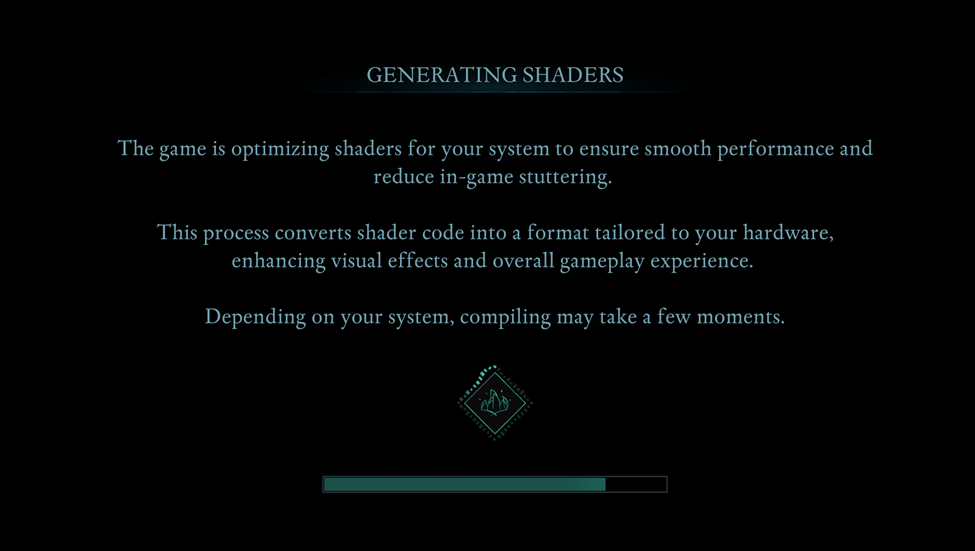
Optimizing Basic Graphics Settings
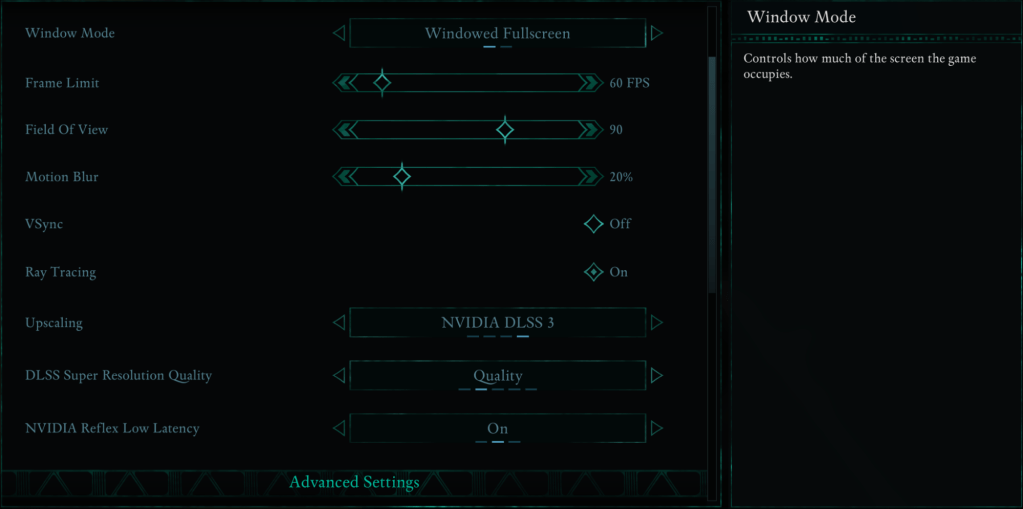
Adjusting the basic graphics settings can significantly enhance your gaming experience.
- Resolution: Set this to your monitor's native resolution for the sharpest visuals.
- Window Mode: Opt for "Windowed Fullscreen" to easily switch between applications without minimizing the game. If you're aiming for the lowest input lag, "Fullscreen Exclusive" is a great alternative.
- Frame Limit: Stabilize performance by setting a frame limit. If your system struggles with high FPS, capping it at your monitor's refresh rate or at 60 FPS can reduce fluctuations.
- VSync: Disabling VSync can reduce input lag, but if you experience screen tearing, consider turning it on.
- Field of View: A setting around 90 degrees provides a balanced view without distorting the image.
- Motion Blur: Turn off motion blur for a clearer image, especially during fast movements.
Advanced Graphics Settings: Graphics Settings Breakdown
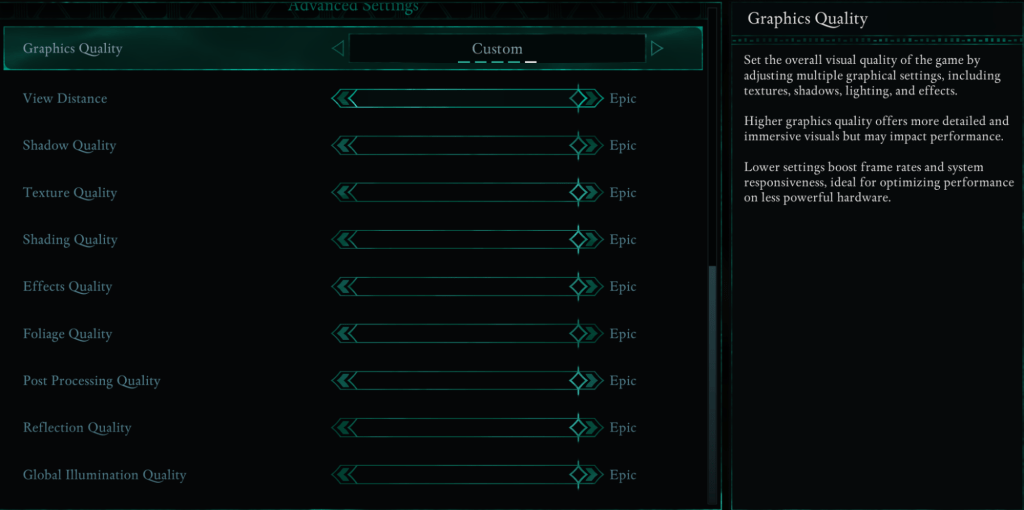
Graphics settings directly impact the detail and smoothness of the game world. Lowering certain settings can boost FPS without significantly compromising visual quality.
| **View Distance** | Controls how far objects render. Higher settings enhance distant details but lower FPS. |
| **Shadow Quality** | A major FPS killer. Lowering this significantly improves performance. |
| **Texture Quality** | Determines how detailed surfaces appear. Higher settings require more VRAM. |
| **Shading Quality** | Affects lighting depth. Lowering it reduces realism but boosts performance. |
| **Effects Quality** | Controls visual effects like fire and magic. Higher settings look better but demand more GPU power. |
| **Foliage Quality** | Determines how dense grass and trees are. Lowering it improves FPS. |
| **Post Processing Quality** | Enhances visuals with effects like bloom and blur. Reducing it saves performance. |
| **Reflection Quality** | Impacts water and surface reflections. A high setting looks great but tanks FPS. |
| **Global Illumination Quality** | Controls realistic lighting. High settings improve atmosphere but cost performance. |
Now, let's explore the best settings for different PC builds.
Best Settings for Minimum Requirement PCs
For those running Avowed on a lower-end PC, optimizing settings is essential to achieve 60 FPS while maintaining decent visuals.
Recommended Settings for Low-End PCs
If your PC meets the minimum requirements (GTX 1070/RX 5700, Ryzen 5 2600/i5-8400, 16GB RAM), here are the settings to tweak:
- Graphics Quality: Custom (Balanced between Low and Medium).
- View Distance: Medium
- Shadow Quality: Low
- Texture Quality: Medium
- Shading Quality: Low
- Effects Quality: Medium
- Foliage Quality: Low
- Post Processing Quality: Low
- Reflection Quality: Low
- Global Illumination Quality: Low
With these settings, Avowed should run at 50-60 FPS on lower-end PCs without significant visual loss.
Related: How to Turn Off Subtitles in Avowed
Best Settings for Recommended Requirement PCs
If your PC meets the recommended requirements (RTX 3080/RX 6800 XT, Ryzen 5 5600X/i7-10700K, 16GB RAM), you can elevate settings for a superior blend of performance and visuals.
Recommended Settings for Mid-Range PCs
- Graphics Quality: Custom (Mix of High and Epic).
- View Distance: High
- Shadow Quality: Medium
- Texture Quality: High
- Shading Quality: High
- Effects Quality: High
- Foliage Quality: High
- Post Processing Quality: High
- Reflection Quality: Medium
- Global Illumination Quality: High
For high-end PCs, you should crank up each setting to "Epic" to enjoy Avowed in its full glory with maximum FPS. If you're looking to enhance your experience further, explore the Best Avowed Mods.
Avowed is out now for PC and Xbox Series X|S.
Latest Articles












![Roblox Forsaken Characters Tier List [UPDATED] (2025)](https://images.dyk8.com/uploads/18/17380116246797f3e8a8a39.jpg)