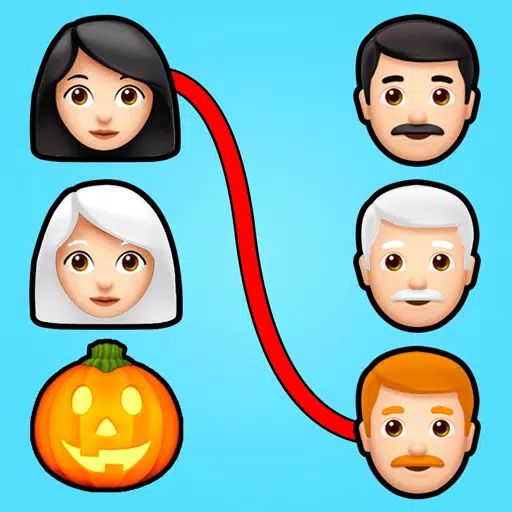How To Enable SSH On The Steam Deck
Quick Links
The Steam Deck is a powerful and versatile device that caters not only to gamers but also to portable PC enthusiasts. With its desktop mode, users can explore beyond gaming and access their internal storage remotely for various tasks. Running on a Linux-based system, the Steam Deck supports Secure Shell (SSH), a protocol that allows secure remote access to your data. Despite its utility, many Steam Deck users are unaware of how to enable and utilize this feature. This guide will walk you through the process of enabling and using SSH on your Steam Deck, providing you with all the essential information.
Steps For Enabling SSH On The Steam Deck
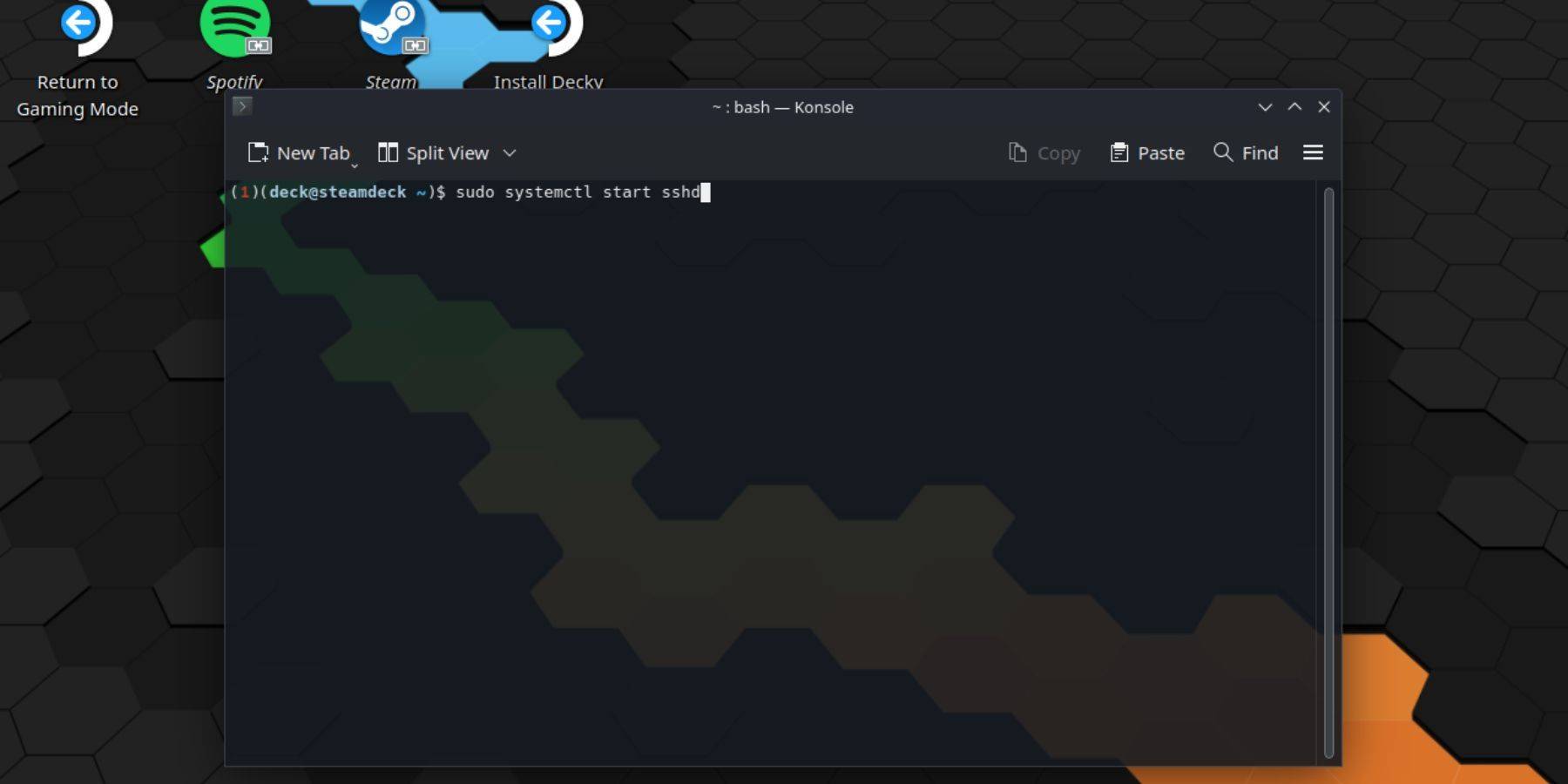 Enabling SSH on your Steam Deck is straightforward. Follow these steps to get started:
Enabling SSH on your Steam Deck is straightforward. Follow these steps to get started:
- Power on your Steam Deck.
- Press the Steam button.
- Select Settings > System > System Settings > Enable Developer Mode.
- Press the Steam button again.
- Select Power > Switch to Desktop Mode.
- Open the Konsole from the Start menu.
- If you haven’t set a password yet, do so by entering the command:
passwd. Follow the prompts to set your password. - Enable SSH by entering the command:
sudo systemctl start sshd. To ensure SSH starts automatically after reboots, enter:sudo systemctl enable sshd. - Once SSH is enabled, you can access your Steam Deck remotely using any third-party SSH client.
Important: Be cautious not to delete or move system files, as this could corrupt the operating system.
How To Disable SSH On The Steam Deck
If you need to disable SSH, follow these steps:
- Open the Konsole from the Start menu.
- To disable SSH, enter the command:
sudo systemctl disable sshd. If you want to stop SSH immediately, use:sudo systemctl stop sshd.
How To Use SSH To Connect To The Steam Deck
 With SSH enabled, you can connect to your Steam Deck remotely using a third-party application like Warpinator. Install Warpinator on both your Steam Deck and your PC, then launch them at the same time. Transferring data between devices becomes a breeze.
With SSH enabled, you can connect to your Steam Deck remotely using a third-party application like Warpinator. Install Warpinator on both your Steam Deck and your PC, then launch them at the same time. Transferring data between devices becomes a breeze.
For Linux PC users, you don't need a third-party app. Simply open your file manager and enter the following address: sftp://deck@steamdeck. Enter the password you set earlier to establish the connection.

Latest Articles












![Roblox Forsaken Characters Tier List [UPDATED] (2025)](https://images.dyk8.com/uploads/18/17380116246797f3e8a8a39.jpg)