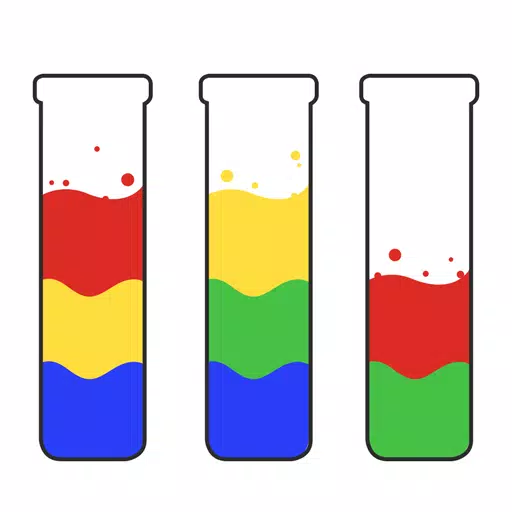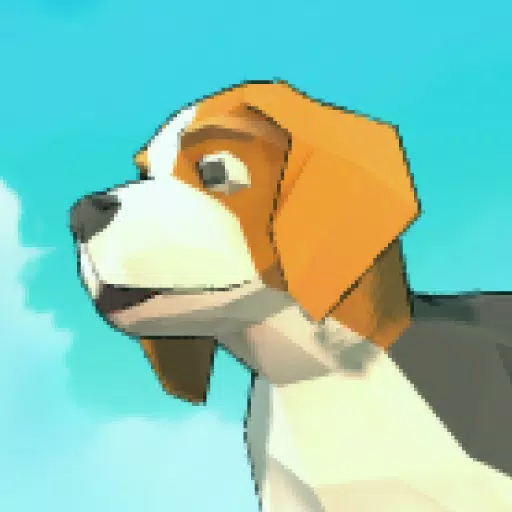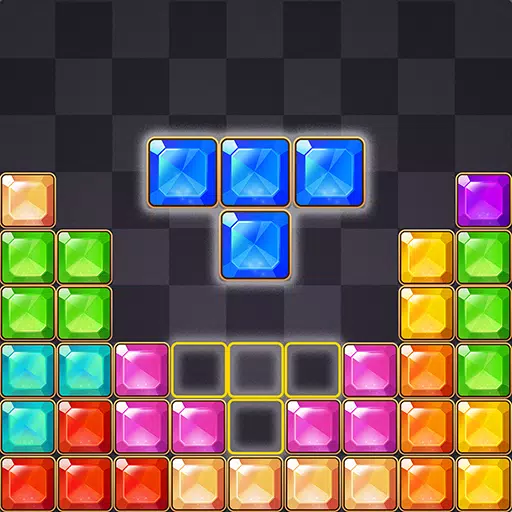"How to Remove Mods Safely Without Losing Progress"
Mods can significantly enhance your gaming experience in *Ready or Not*, offering new content and features that enrich your gameplay. However, these mods can also lead to stability issues and prevent you from playing with friends who don't use mods. If you're facing such problems, here's a comprehensive guide on how to remove all mods from *Ready or Not*.
How to Remove Mods in Ready or Not
Whether you've installed mods manually, through the Nexus Mod Manager, or via mod.io, the process to remove them is straightforward. Follow these steps to ensure a clean slate:
- Launch *Ready or Not*.
- Go to the in-game Mod Menu and unsubscribe from all mods. This step is crucial as it prevents the mods from being re-downloaded after deletion.
- Close *Ready or Not*.
- Open Steam, right-click on *Ready or Not* in your Library, and select Properties.
- Navigate to Installed Files, then click Browse to access the game’s folder.
- Go to *Ready Or Not* > Content > Paks. Delete everything inside the Paks folder, then delete the Paks folder itself.
- Press Windows+R, type %localappdata%, and press Enter. Find the *Ready Or Not* folder, navigate to *Ready Or Not* > Saved > Paks, and delete this Paks folder as well.
- Return to Steam, right-click on *Ready or Not*, go to Properties > Installed Files, and select Verify Integrity of Game Files to ensure no residual bugs remain.
If you're not planning to use mods again, consider reinstalling the game for a fresh start. While not necessary, it can help ensure optimal performance.
Related: How To Fix 'Serialization Error Action Needed' in Ready or Not
Why Should You Delete Mods in Ready Or Not?
 Screenshot via The Escapist
Screenshot via The Escapist
Mods are a fantastic way to add new content and features to *Ready or Not*. The game's robust mod support and user-friendly download process make mods accessible to everyone. However, installing numerous mods can lead to errors, bugs, and glitches. Since mods are community-created, some may cause issues that can often be resolved by wiping all mods and reinstalling them.
Additionally, having mods installed can restrict multiplayer gameplay. You won't be able to play with others unless they have the same mods installed. If you're looking to play with friends who are new to the game, deleting all mods is necessary to ensure compatibility.
*Ready or Not is available now for PC.*
Latest Articles












![Roblox Forsaken Characters Tier List [UPDATED] (2025)](https://images.dyk8.com/uploads/18/17380116246797f3e8a8a39.jpg)