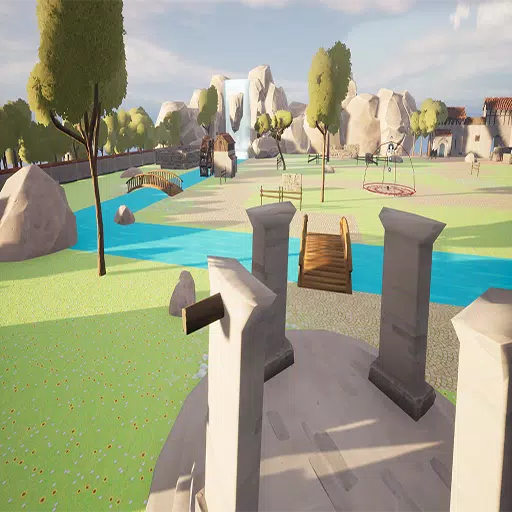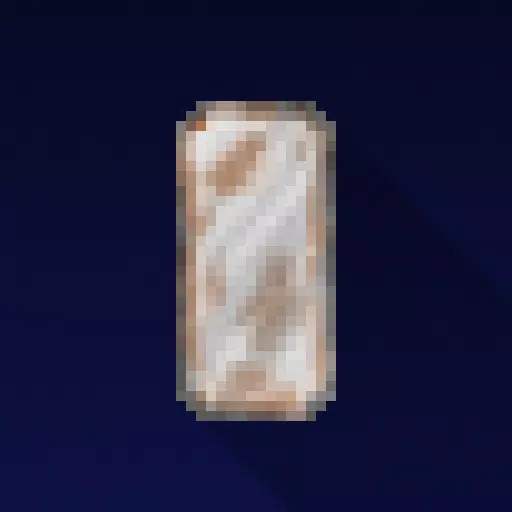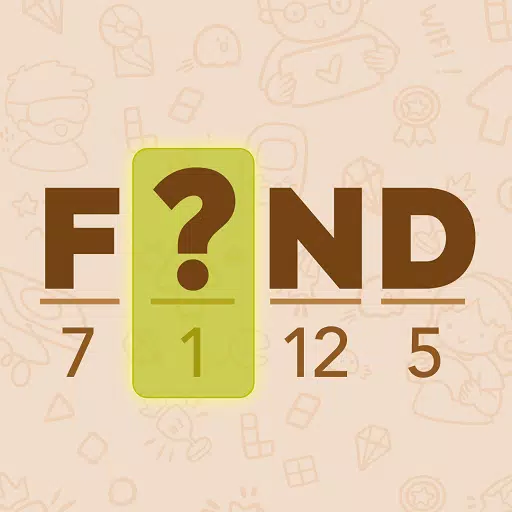Steam Deck: How To Run Sega Game Gear Games
This guide details how to install and utilize EmuDeck to play Sega Game Gear games on your Steam Deck, maximizing performance through Decky Loader and Power Tools.
Before You Begin: Essential Preparations
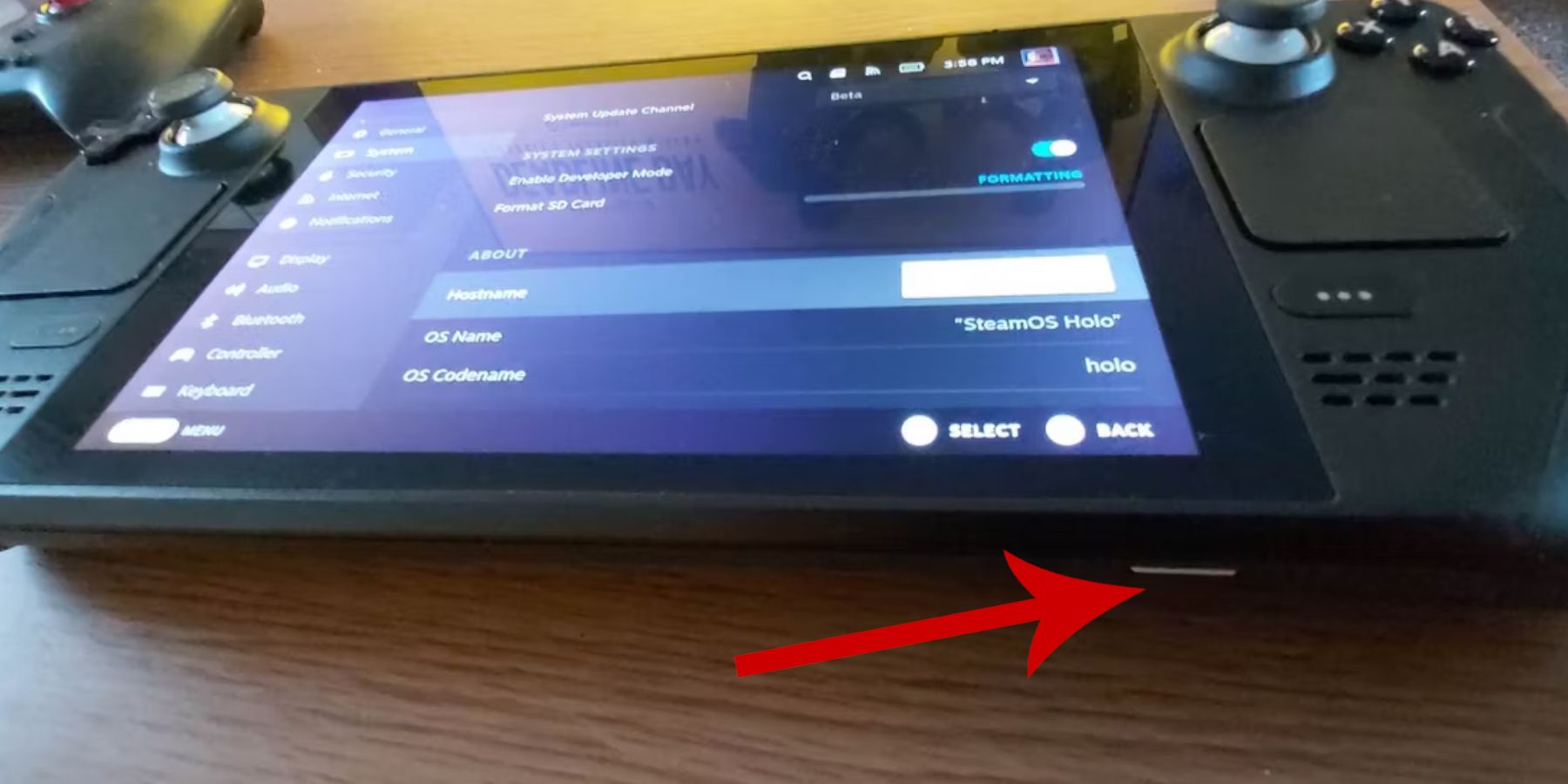 Before installing EmuDeck, ensure you've taken these preparatory steps:
Before installing EmuDeck, ensure you've taken these preparatory steps:
-
Enable Developer Mode: Navigate to Steam > System > System Settings > Enable Developer Mode. Then, within the Developer menu, enable CEF Remote Debugging. Restart your Steam Deck.
-
Essential Equipment: An A2 microSD card (or external HDD connected via dock) is crucial for storing ROMs and emulators, freeing up your internal SSD. A keyboard and mouse significantly simplify file transfers and artwork management. Remember to legally acquire your Game Gear ROMs.
Installing EmuDeck
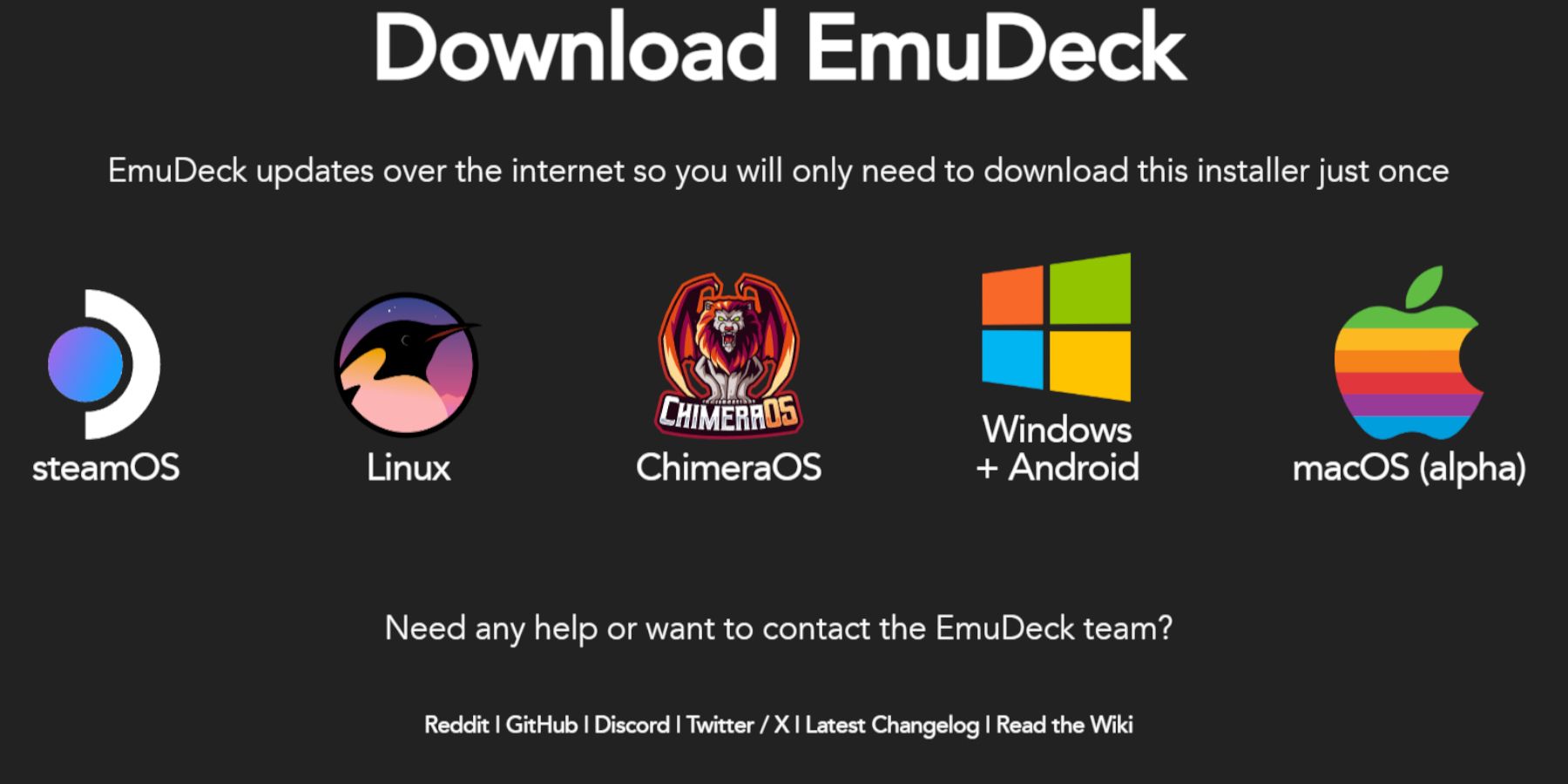 Follow these steps to install EmuDeck:
Follow these steps to install EmuDeck:
- Switch to Desktop Mode (Steam button > Power > Switch to Desktop).
- Download EmuDeck from its official website.
- Select the SteamOS version and choose "Custom Install."
- Select your SD card as the installation location ("Primary").
- Choose your desired emulators (RetroArch, Emulation Station, Steam ROM Manager are recommended). Enable "Auto Save."
- Complete the installation.
Quick EmuDeck Settings
Within EmuDeck, access Quick Settings and ensure the following:
- AutoSave: On
- Controller Layout Match: On
- Sega Classic AR: 4:3
- LCD Handhelds: On
Transferring ROMs and Using Steam ROM Manager
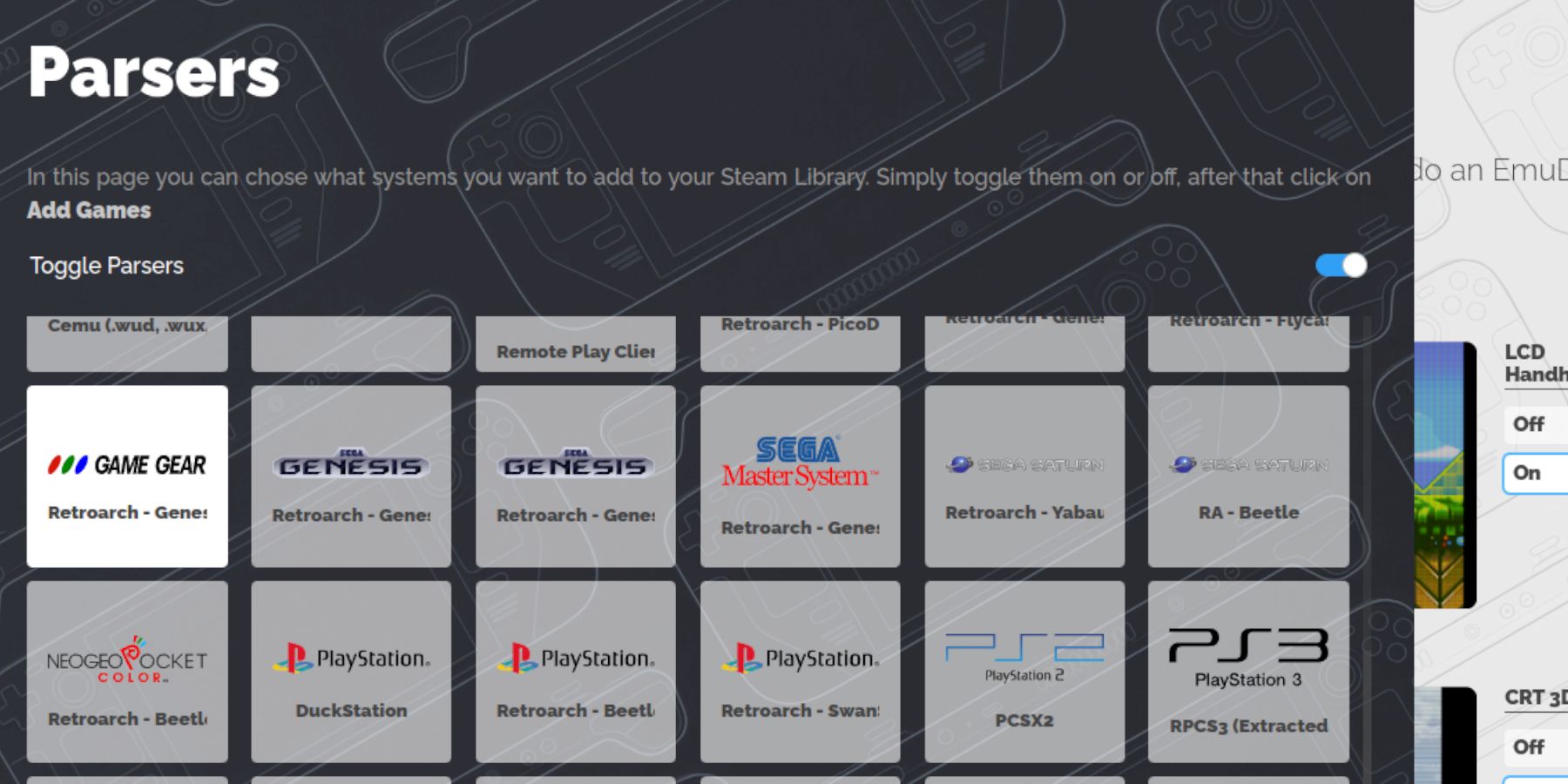 Add your Game Gear ROMs:
Add your Game Gear ROMs:
- Access your SD card's
Emulation/ROMs/gamegearfolder via Dolphin File Manager. - Transfer your ROMs into this folder.
Use Steam ROM Manager to integrate your games into Steam:
- Open Steam ROM Manager within EmuDeck.
- Close the Steam client when prompted.
- Select Game Gear as the parser.
- Add your games and parse them.
- Verify artwork and save to Steam.
Resolving Missing Artwork
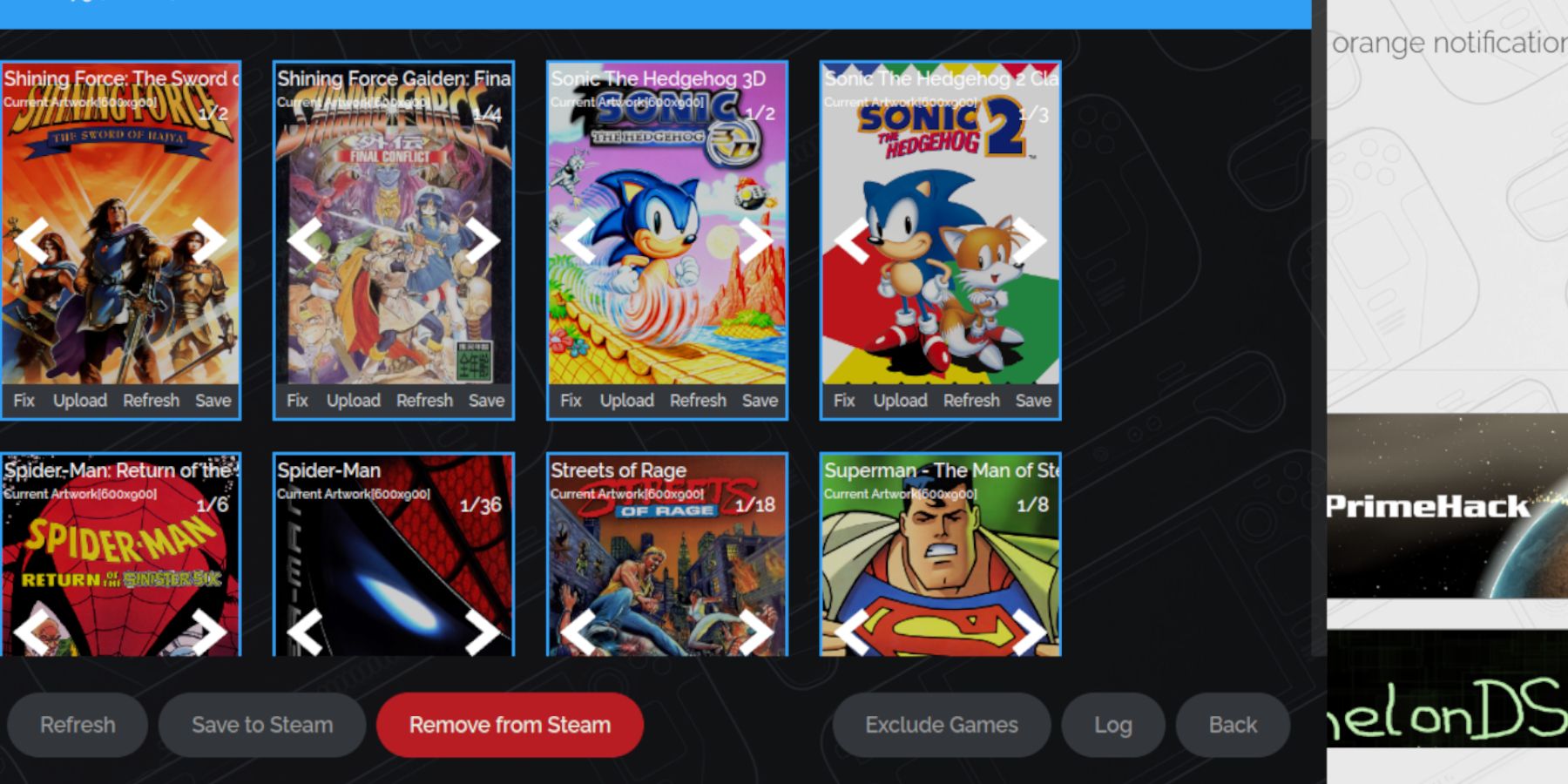 If artwork is missing or incorrect:
If artwork is missing or incorrect:
- Use the "Fix" function in Steam ROM Manager, searching by game title.
- Remove any numbers preceding game titles in the ROM filenames, as this can interfere with artwork detection.
- Manually upload missing artwork via a browser, saving the image to the Steam Deck's "Pictures" folder, then using the "Upload" function in Steam ROM Manager.
Playing Your Games
- Switch to Gaming Mode.
- Access your Game Gear collection within the Steam Library (R1 button for Collections).
- Select a game and play.
Performance Optimization: To avoid 30 FPS limitations and sound issues:
- Access the Quick Access Menu (QAM).
- Go to Performance.
- Enable "Use per-game profile" and set the Frame Limit to 60 FPS.
Installing Decky Loader and Power Tools
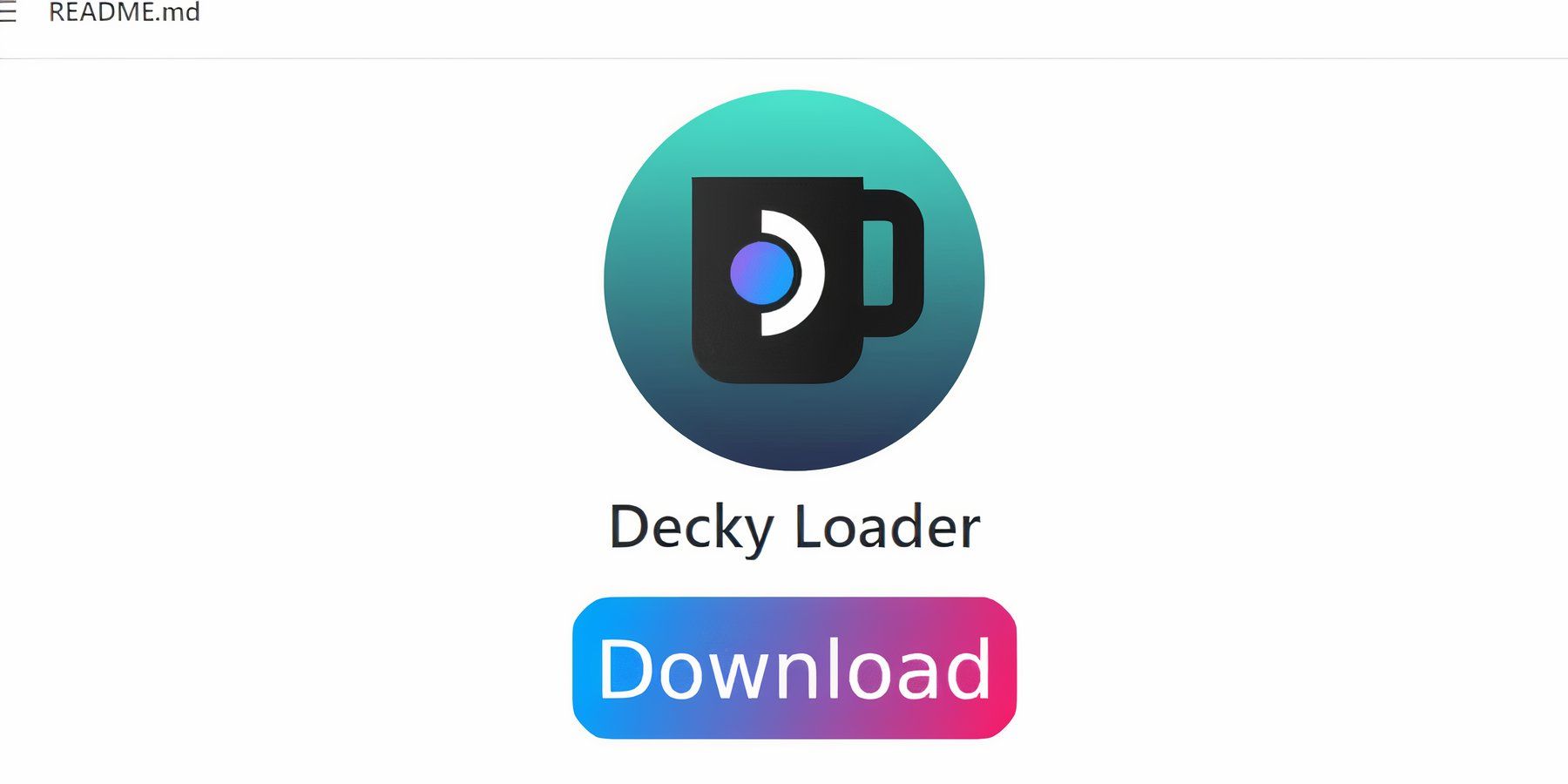 For enhanced performance:
For enhanced performance:
- Switch to Desktop Mode.
- Download Decky Loader from its GitHub page.
- Run the installer and choose "Recommended Install."
- Restart your Steam Deck.
Install Power Tools:
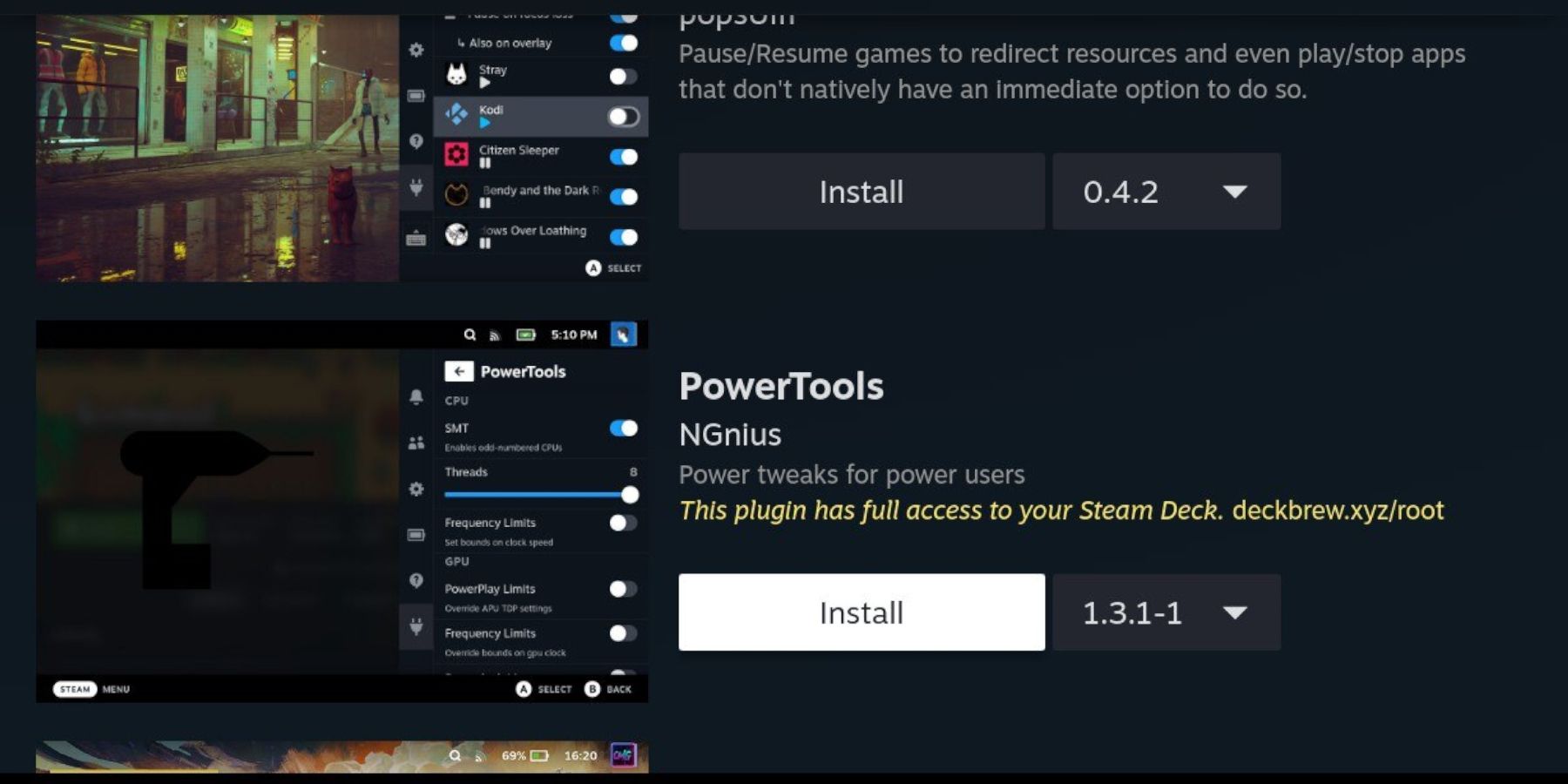
- Access Decky Loader via the QAM.
- Open the Decky Store and install Power Tools.
- Within Power Tools, disable SMTs, set Threads to 4, enable Manual GPU Clock Control, set GPU Clock Frequency to 1200, and enable Per Game Profile.
Recovering Decky Loader After a Steam Deck Update
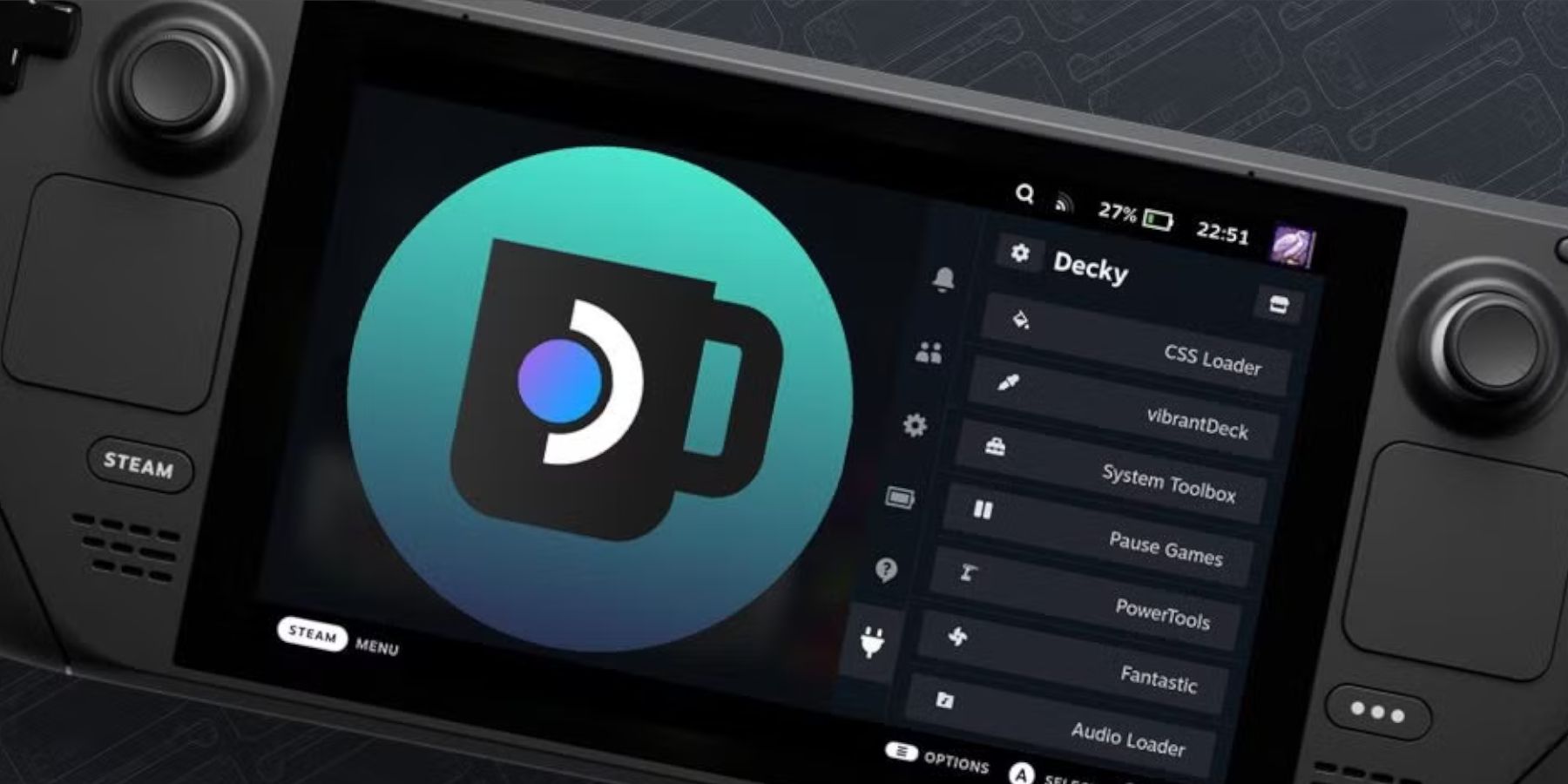 If Decky Loader is removed after a Steam Deck update:
If Decky Loader is removed after a Steam Deck update:
- Switch to Desktop Mode.
- Re-download Decky Loader from GitHub.
- Run the installer, selecting "Execute" (not "Open").
- Enter your sudo password.
- Restart your Steam Deck.
 Enjoy your Game Gear games on your Steam Deck!
Enjoy your Game Gear games on your Steam Deck!
Latest Articles












![Roblox Forsaken Characters Tier List [UPDATED] (2025)](https://images.dyk8.com/uploads/18/17380116246797f3e8a8a39.jpg)