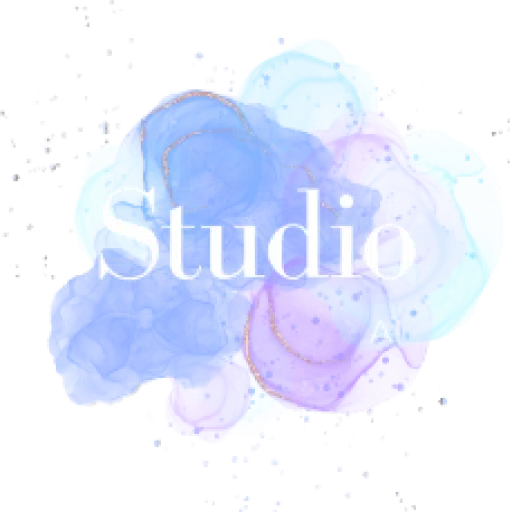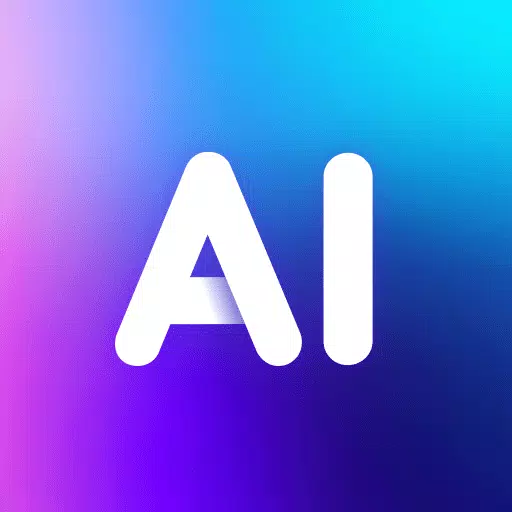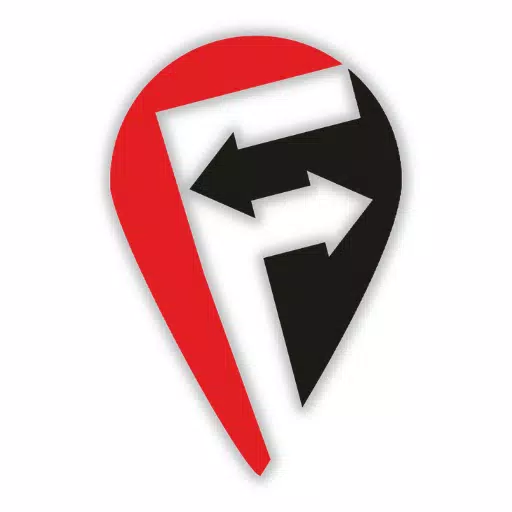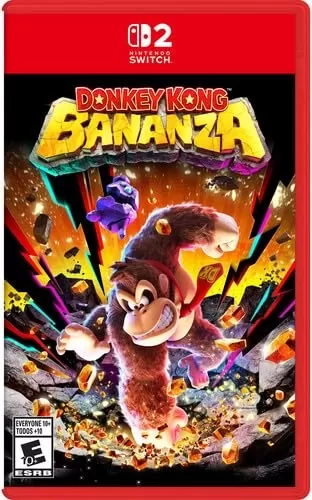Application Description
If you're a BMW enthusiast looking to maintain your vehicle's performance, understanding how to clear fault codes and check the Diesel Particulate Filter (DPF) is essential. With the bimmer-tool, you can easily read and clear fault codes, request DPF regeneration, and access a wealth of engine live data to keep your BMW running smoothly.
For BMW models before 2008, keep in mind that the application's functionality is somewhat limited, and using a K+DCan USB cable is highly recommended for a more stable connection. If you're using a wireless ELM adapter with these older models, you might encounter issues or limited functionality.
To ensure the best performance from the bimmer-tool, it's crucial to use a reliable OBD adapter. We recommend the following options:
- Vgate vLinker MC/FS/BM/FD - Visit Vgate
- UniCarScan UCSI-2000/USCI-2100 - Set to D-Can mode: MODE2 - Visit WGSoft or Visit BMDiag
- Carista - Visit Carista
- Veepeak OBDCheck BLE - Visit Veepeak
The bimmer-tool offers a comprehensive suite of features to enhance your BMW's diagnostics and maintenance, including:
- Reading the DPF regeneration status and obtaining detailed information
- Initiating DPF regeneration
- Resetting DPF adaptation values, which is crucial after a filter replacement
- Monitoring exhaust fumes pressure
- Checking injectors adjustments
- Reading actual and expected values for air mass, intake manifold pressure, and fuel pressure
- Logging data to a CSV file for further analysis
- Registering battery replacement without altering battery properties
- Resetting lamps circuits blocked due to a short-circuit error
- Resetting oil/brakes service and change interval
When it comes to OBD adapters, the K+D-Can USB is the most reliable choice, requiring an additional USB-OTG cable. For F and G series BMWs, an ENET cable or WiFi adapter is recommended, along with a USB-C to Ethernet adapter. While ELM327 Bluetooth and WiFi adapters are options, they may offer slower or less stable connections, particularly with older engines.
To get started with the bimmer-tool, follow these simple steps:
- Connect the adapter to the OBD II socket in your BMW.
- Turn the ignition on.
- Connect the adapter to your phone using USB, Bluetooth, or WiFi as appropriate. For USB, use a USB-OTG cable and select the bimmer-tool app when prompted. For Bluetooth, pair the adapter via your phone's Bluetooth settings (PIN usually 0000 or 1234). For WiFi, disable mobile data, turn on WiFi, and connect to the adapter's network.
- Launch the bimmer-tool app, navigate to 'Car', and select your BMW's model and year.
- Go to 'Connection', choose the connection type, adapter type, and communication protocol.
- Tap the 'Connect' button to establish a link with your vehicle.
Please note that for models before 2008 and specific series like e46/e39/e83/e53, the app requires a K+DCan cable connection and supports only the engine ECU. Wireless ELM adapters may not be compatible.
If you encounter common issues such as the 'No response' error in cars up to 2007 with Bluetooth/WiFi adapters, try selecting the ATWM option under advanced connection settings. If you're unable to connect despite correct settings, force stop all diagnostic apps or restart your phone before trying again.
The bimmer-tool requires certain permissions to function effectively:
- Storage: For USB adapter support
- Photos / Media / Files: To create CSV files
- Pair with Bluetooth devices/access Bluetooth settings: For Bluetooth adapter support
- Full network access: For WiFi adapter support
- Approximate location: Although theoretically possible, this app does not use location data
What's New in the Latest Version 3.7.6-L
Last updated on Nov 10, 2024
- Diesel idle speed adjustment
- Throttle body control
Screenshot
Reviews
Apps like bimmer-tool Lite

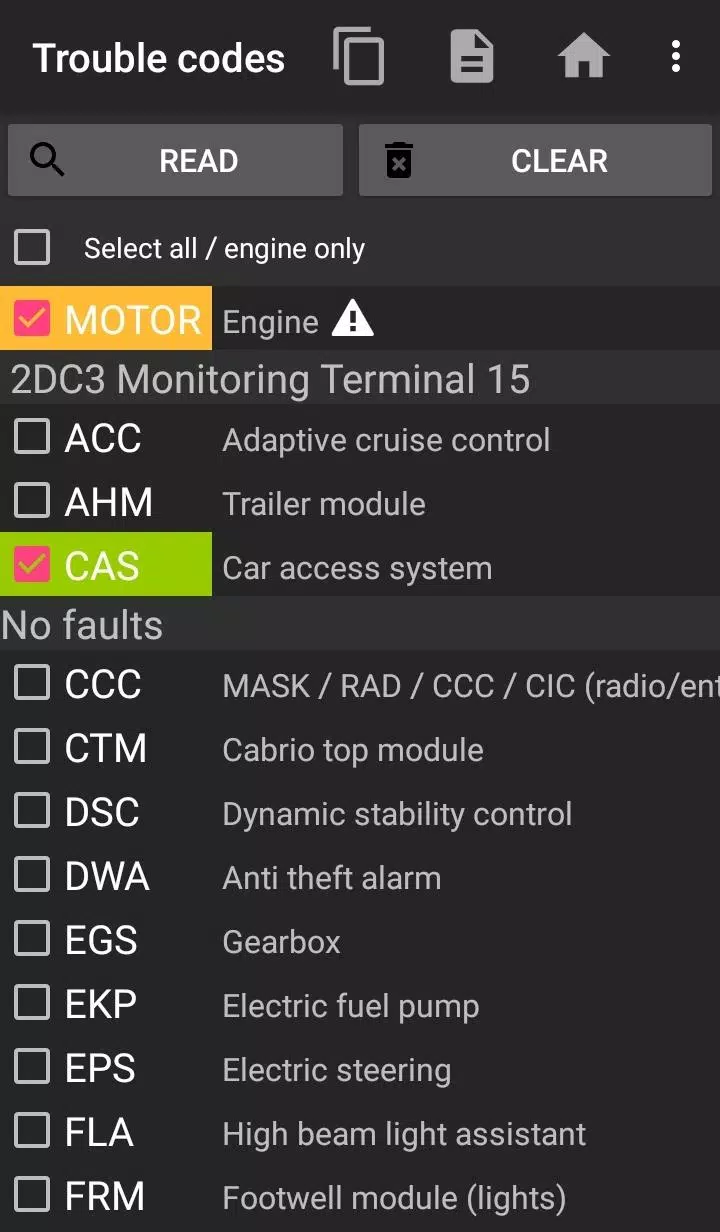
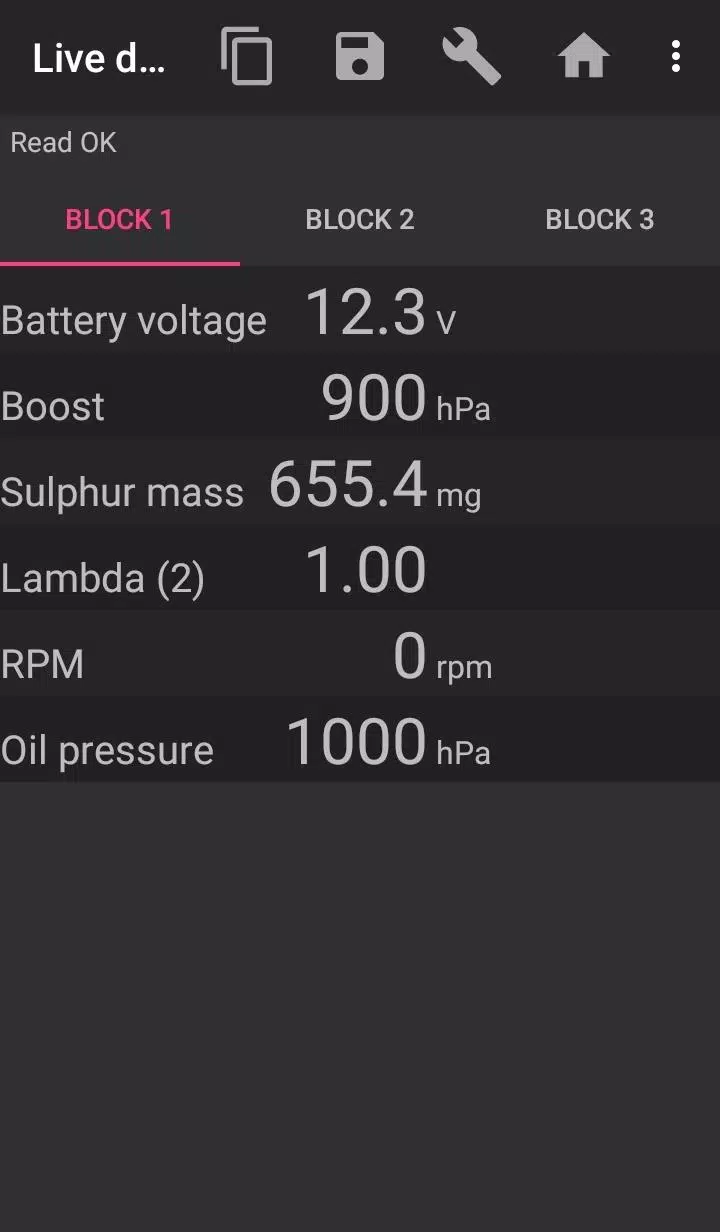
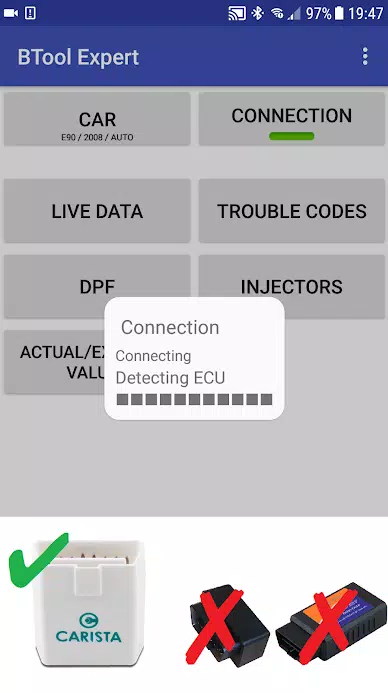
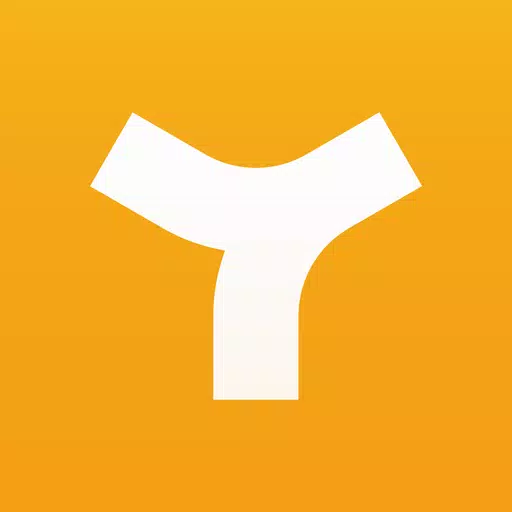
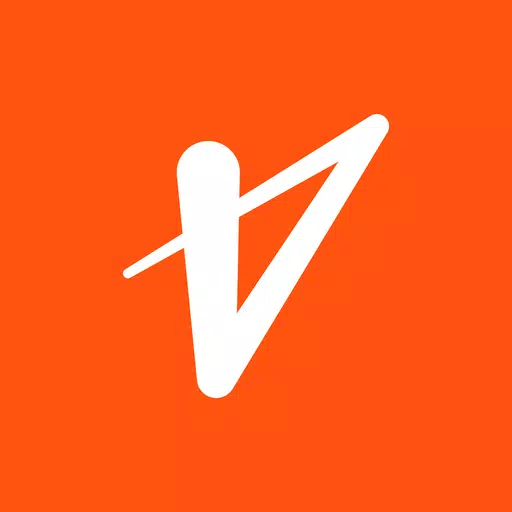



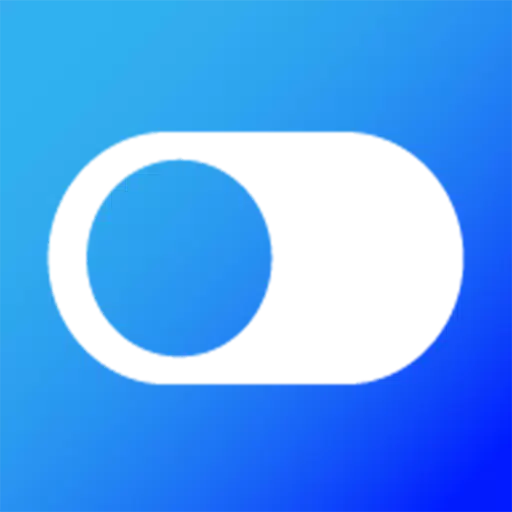

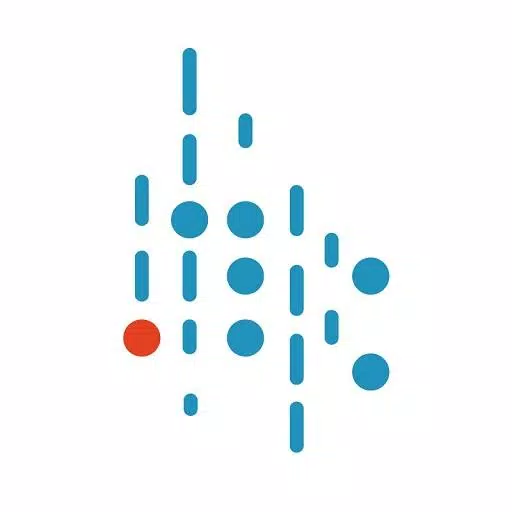

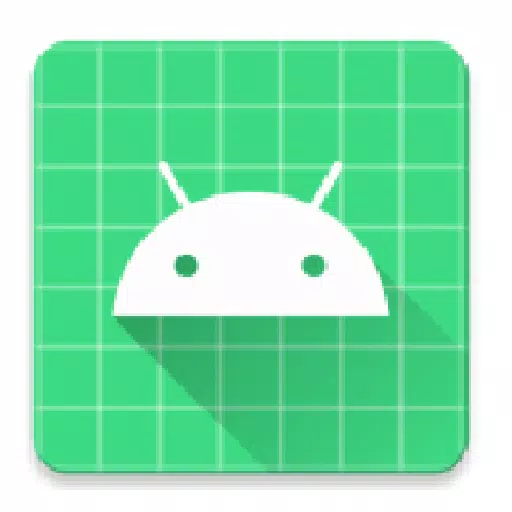
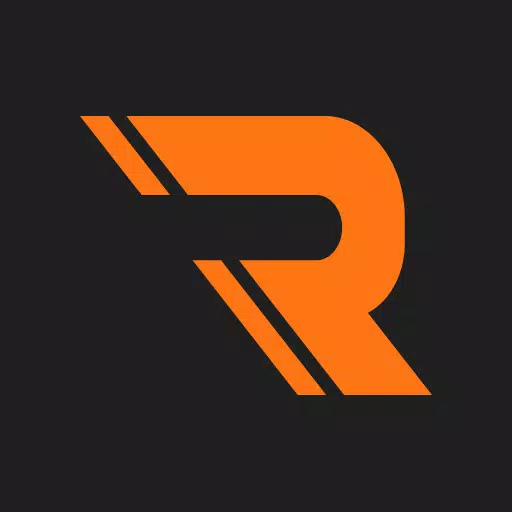

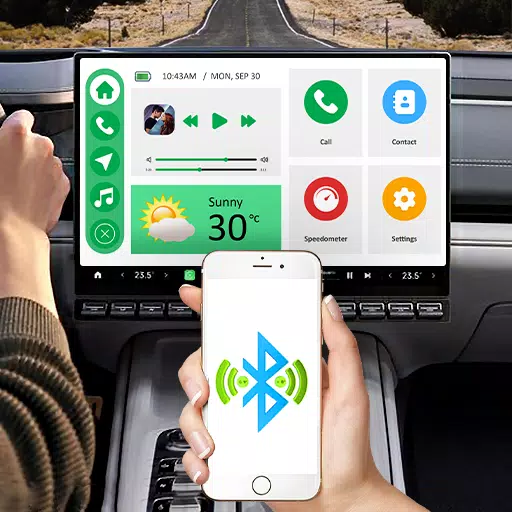


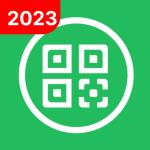







![Roblox Forsaken Characters Tier List [UPDATED] (2025)](https://images.dyk8.com/uploads/18/17380116246797f3e8a8a39.jpg)