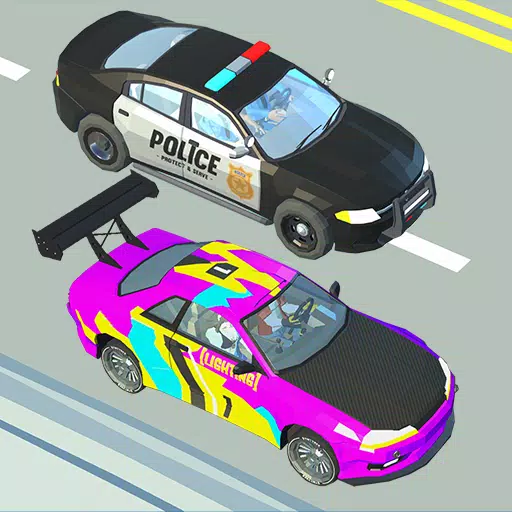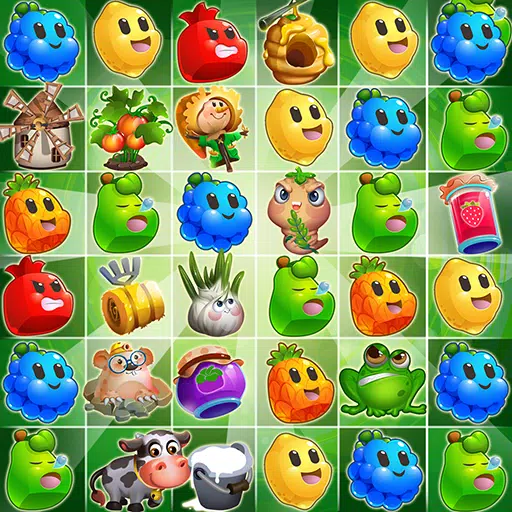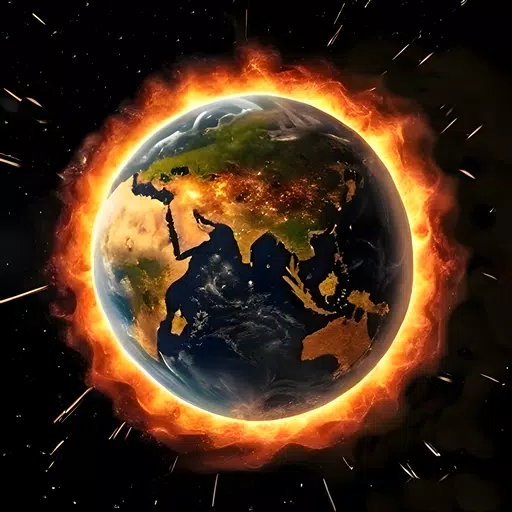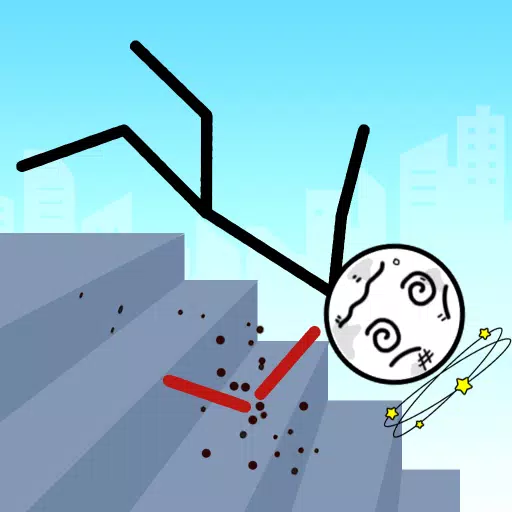DirectX 11 vs. DirectX 12: Which is Superior?
Navigating the choice between DirectX 11 and DirectX 12 in modern games like *Ready or Not* can be daunting for those less versed in tech jargon. While DirectX 12 promises superior performance, DirectX 11 remains a stable choice. So, which should you select?
DirectX 11 and DirectX 12, Explained
In simple terms, both DirectX 11 and DirectX 12 serve as intermediaries, facilitating communication between your computer and games. They help your GPU render the game's visuals and scenes.
DirectX 11, being older, is easier for developers to implement. However, it doesn't maximize the use of your CPU and GPU resources, which can limit performance. Its popularity stems from its ease of use for developers.
Conversely, DirectX 12 is newer and more efficient at utilizing CPU and GPU resources. It offers developers numerous optimization options, potentially enhancing game performance. Yet, it's more complex to work with, demanding additional effort to fully leverage its advantages.
Should You Use DirectX 11 or DirectX 12 for Ready or Not?
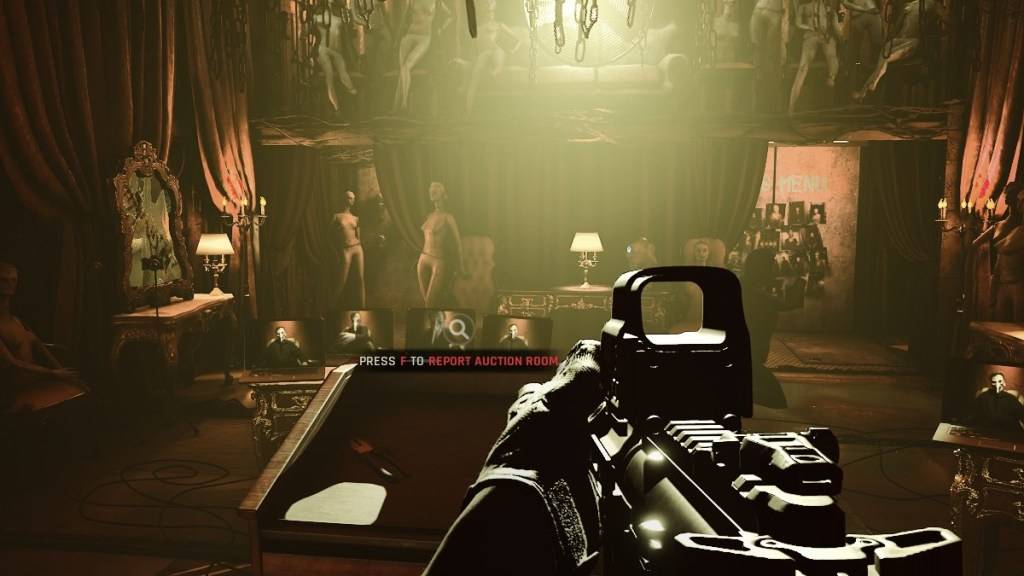 Screenshot via The Escapist
Screenshot via The Escapist
The decision hinges on your system's capabilities. If you're equipped with a modern, high-end system featuring a graphics card that supports DirectX 12 well, opting for DirectX 12 could be beneficial. It efficiently manages CPU and GPU resources, distributing workload across multiple CPU cores, which can enhance performance, frame rates, and even graphics. Better frames could mean fewer in-game deaths—or not!
However, DirectX 12 may not be ideal for older systems, where it might cause more issues than benefits. For older PCs, DirectX 11 offers greater stability. While DirectX 12 can boost performance, it struggles with older hardware, potentially leading to performance hiccups.
In summary, if you're using a modern system, DirectX 12 can optimize resource use and improve performance. For older systems, DirectX 11 is the safer, more stable choice.
Related: All Soft Objectives in Ready or Not, Listed
How To Set Your Rendering Mode in Ready or Not
When you launch *Ready or Not* on Steam, you'll be prompted to choose your Rendering Mode—either DX11 or DX12. Simply select your preferred option. If you're on a newer PC, go with DX12; for older systems, stick with DX11.
If the selection window doesn't appear, here's how to fix it:
- In your Steam Library, right-click on *Ready or Not* and select Properties.
- A new window will appear. Navigate to the General tab and find the Launch Options drop-down menu.
- From the drop-down menu, select your desired Rendering Mode.
*Ready or Not is available now for PC.*
Latest Articles












![Roblox Forsaken Characters Tier List [UPDATED] (2025)](https://images.dyk8.com/uploads/18/17380116246797f3e8a8a39.jpg)