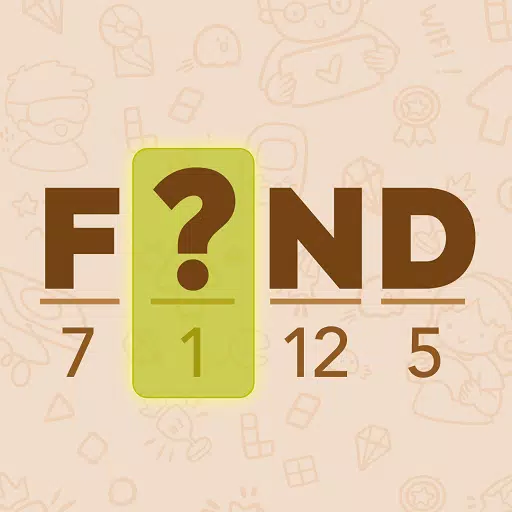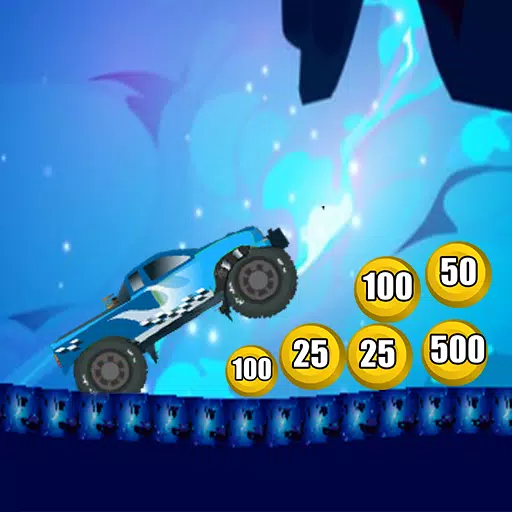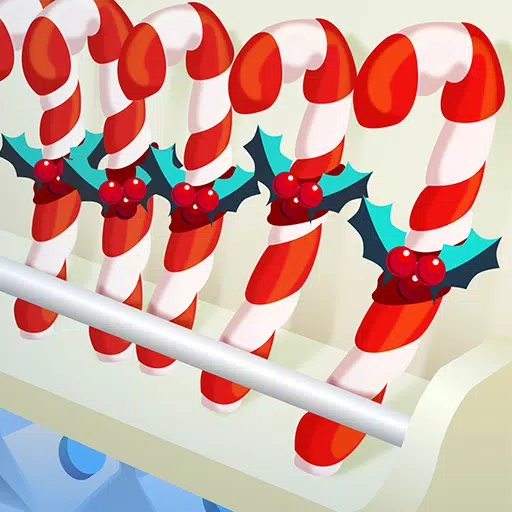Splitgate 2: Best FPS & Visibility Settings
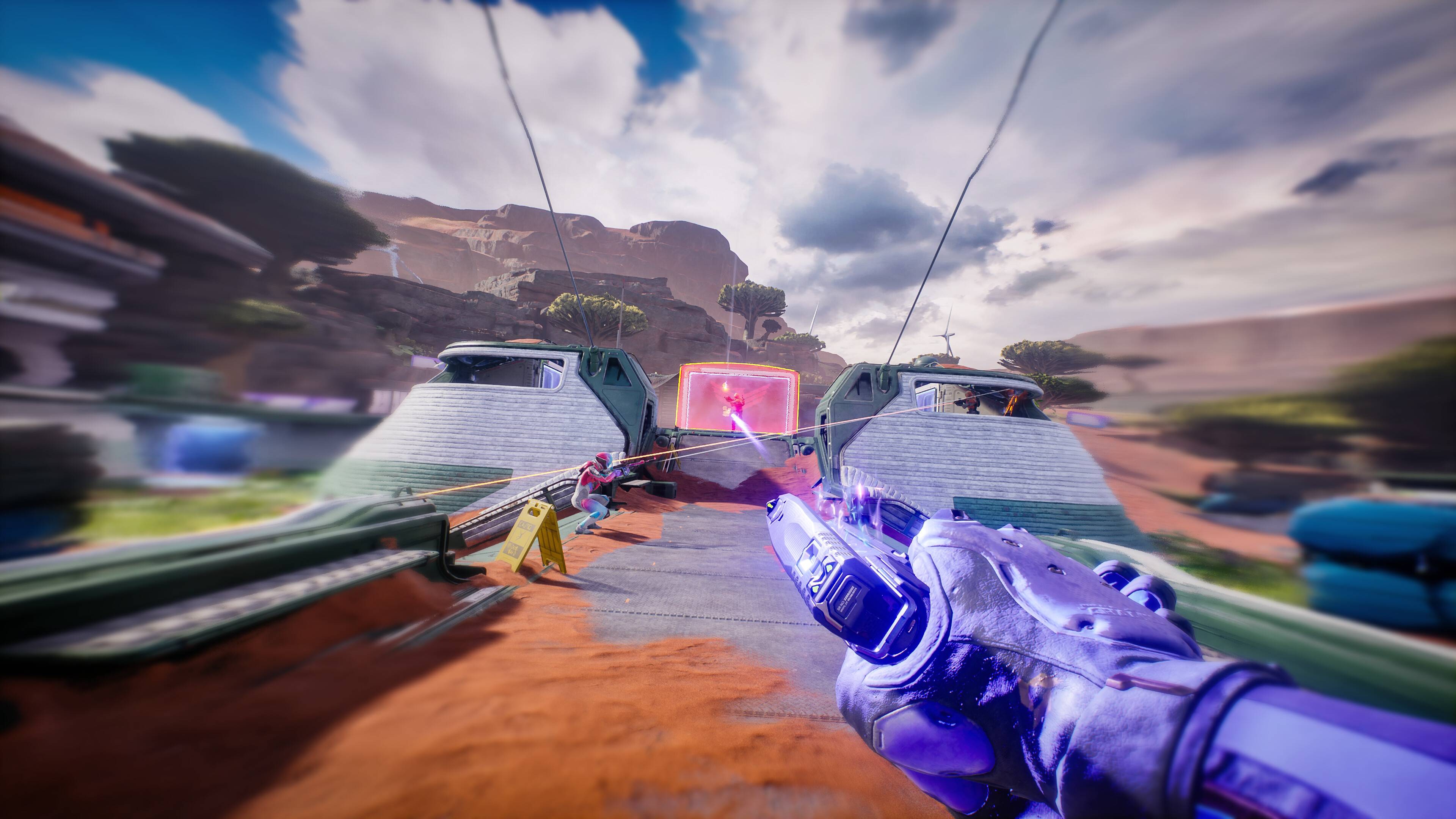

As one of 2025's most awaited releases, Splitgate 2 builds upon its predecessor's sci-fi shooter legacy. Currently in Alpha testing, players should expect technical issues like crashes and frame rate inconsistencies. These recommended settings will help maximize FPS while minimizing lag for competitive play.
Splitgate 2 System Requirements
Before adjusting settings, verify your system meets these specifications:
- Minimum:
- Processor: Intel® Core™ i3-6100 / Core™ i5-2500K or AMD Ryzen™ 3 1200
- Memory: 8 GB RAM
- Graphics: NVIDIA® GeForce® GTX 960 or AMD Radeon™ RX 470
- Recommended:
- Processor: Intel® Core™ i5-6600K / Core™ i7-4770 or AMD Ryzen™ 5 1400
- Memory: 12 GB RAM
- Graphics: NVIDIA® GeForce® GTX 1060 or AMD Radeon™ RX 580
Optimal Video Settings
Prioritize performance with these competitive configurations:
- Screen Resolution: Native (1920×1080 recommended)
- Screen Mode: Fullscreen (Borderless if frequently alt-tabbing)
- VSync: Off
- FPS Limit: Match monitor's refresh rate
- Dynamic Resolution: On (adjust based on performance)
- View Distance: Low
- Post Processing: Low
- Effects: Low
- Anti-Aliasing: Low (increase slightly if needed)
- Field of View: Maximum (reduce slightly if experiencing drops)
- Portal Settings: Both Low
For balanced performance and visuals, consider slightly increasing Effects and Anti-Aliasing. While maximum FOV provides tactical advantages in competitive matches, minor reductions can improve frame stability.
Additional Configuration Tips
While these settings don't directly impact FPS, they enhance gameplay:
- Sensitivity: Match your preferred settings from other shooters
- Audio: Lower music volume for better spatial awareness
- Spatial Sound: Enable in Windows settings for precise audio positioning
These optimized settings will help you gain a competitive edge in Splitgate 2's fast-paced portal combat.
Latest Articles












![Roblox Forsaken Characters Tier List [UPDATED] (2025)](https://images.dyk8.com/uploads/18/17380116246797f3e8a8a39.jpg)